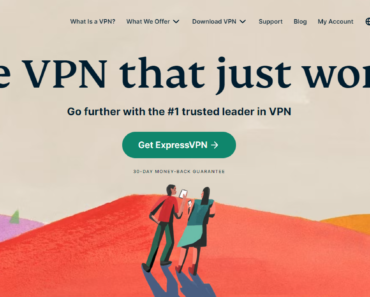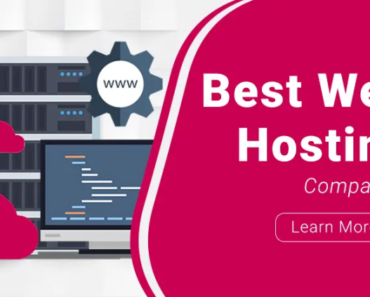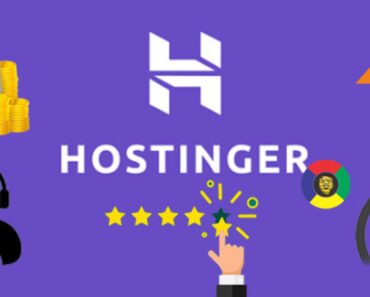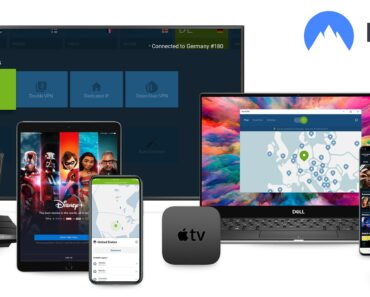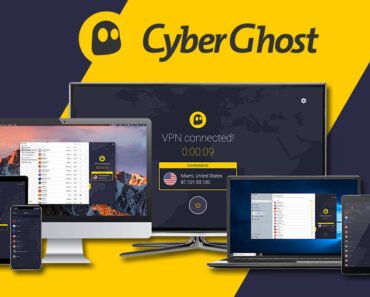Getting ahead of the Chatbot revolution: Revealing the skyrocketing trend of using Manychat
Invesp’s latest statistics point to a significant surge in chatbot adoption:
- A whopping 67% of businesses worldwide are harnessing chatbots for customer support.
- Remarkably, 40% of consumers prioritize solutions over the source, be it a chatbot or a human.
- Approximately 85% of customer interactions are now efficiently handled without human intervention.
- Businesses are reaping the benefits, saving up to 89% on routine inquiries and slashing support costs by 30%.
These statistics shed light on why the chatbot industry is flourishing, offering remarkable benefits in enhancing customer service efficiency.
In this post, our spotlight is on Manychat, one of the top chatbot builders in the contemporary landscape. We’ll delve into ManyChat’s rich feature set and explore how they can be leveraged for optimum results.
Without further delay, let’s dive right in!
Deciphering the Chatbot Concept
If you’re new to the concept of chatbots, in essence, they are computer programs designed to emulate human conversation. With chatbots, you can pre-program a range of responses that adapt to a user’s behavior and requests.
HubSpot Research highlights a crucial trend – 90% of customers now consider an ‘immediate’ response from businesses as ‘Important’ or ‘Very Important.’ This shift in customer expectations means that modern consumers demand swift support, showing less patience compared to the past.
In this fast-paced environment, AI-powered chatbots emerge as the perfect solution for large or time-constrained businesses looking to address customers’ routine queries automatically, around the clock.
Why ManyChat?
ManyChat isn’t just any chatbot platform; it’s a versatile tool designed to supercharge sales and marketing efforts through chatbot technology. While chatbots are commonly associated with customer service, their core function is to foster interactions between bots and users. As a result, businesses can harness the potential of chatbots to:
- Showcase and sell products across various channels like Facebook Messenger, SMS, and even Email.
- Cultivate leads and collect valuable contact information.
- Build stronger customer relationships through messaging and other communication channels.


Unlocking the Power of ManyChat: What It Can Do for You
ManyChat offers a plethora of advantages to enhance your marketing and customer service efforts. Here’s a closer look at how it can benefit you:
- Multi-Channel Chatbots Made Easy: Easily create chatbots for various platforms like Messenger, Websites, Email, and SMS using pre-designed templates and an intuitive visual builder.
- Seamless Messenger Bot Development: Craft and implement drip sequences for your Messenger bot without needing coding skills.
- Effortless Cross-Channel Communication: Connect with your contact list through Messenger, Email, or SMS directly within ManyChat, ensuring instant customer service.
- Efficient Data Management: Capture and manage contact data manually or automatically, including subscribing to sequences and adding custom field values.
- Leverage Facebook Messenger: Utilize the power of Facebook Messenger to promote your products through AI chatbots.
- Analytics at Your Fingertips: Track and analyze the effectiveness of your chatbots, helping you make data-driven decisions.
- Seamless Integrations: Benefit from unlimited integrations with platforms like Zapier, Shopify, ActiveCampaign, Hubspot, and many more.
Please note that free accounts have a limit of 1,000 contacts, encompassing subscribed, unsubscribed, and deleted contacts. Once this limit is reached, free accounts won’t be able to send messages through configured automation, live chat, or broadcasts.
Exploring ManyChat’s Features: A Closer Book
The Home dashboard
Bot Overview
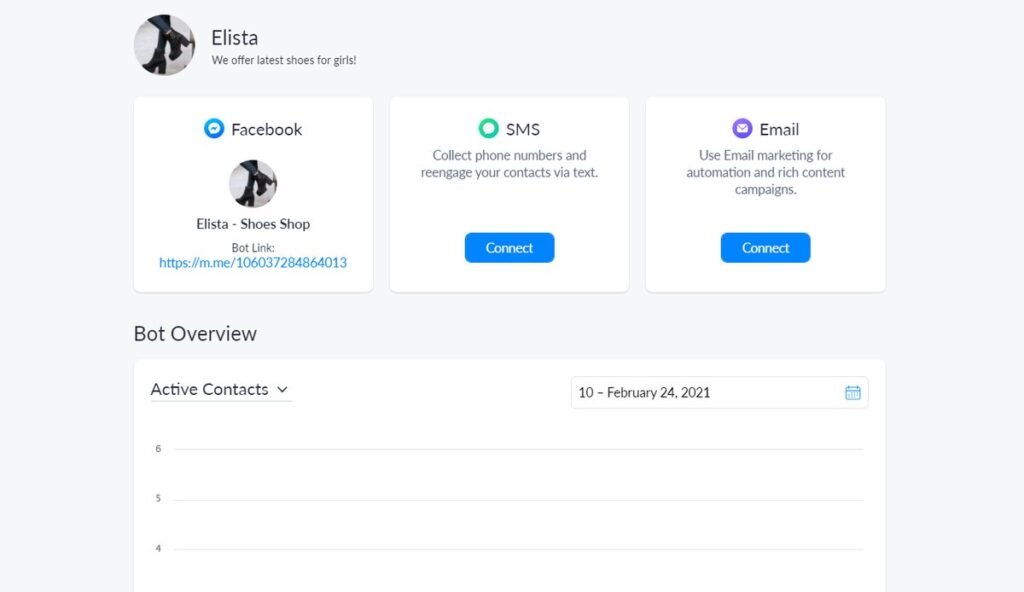
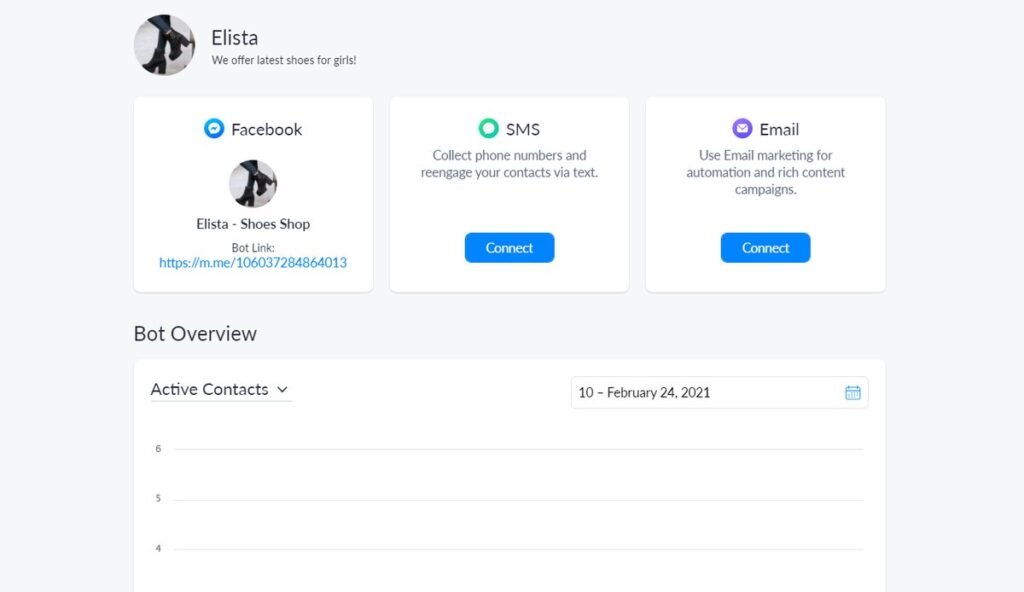
- Account Unification: Located at the top of the page, this space serves as your central hub for viewing and managing all the channels connected to your ManyChat account. Whether it’s Facebook, SMS, or Email, you can efficiently oversee and control them from this unified platform.
- Bot Overview: Delve into the heart of your chatbot’s activities and your contact list’s vital statistics. Here, you can closely monitor and generate reports on the bot’s performance, gaining insights into its interactions and the key metrics of your contact list.
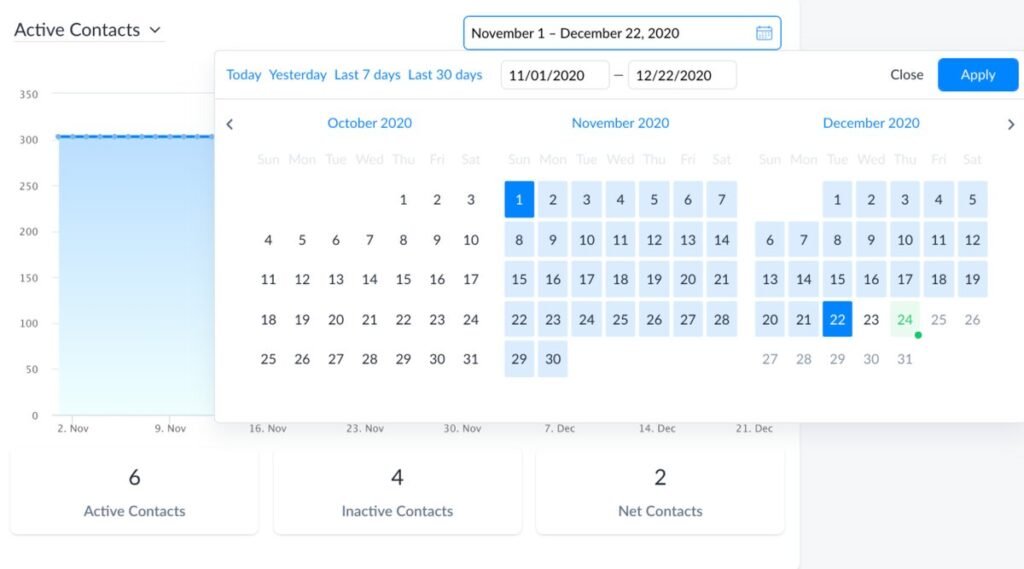
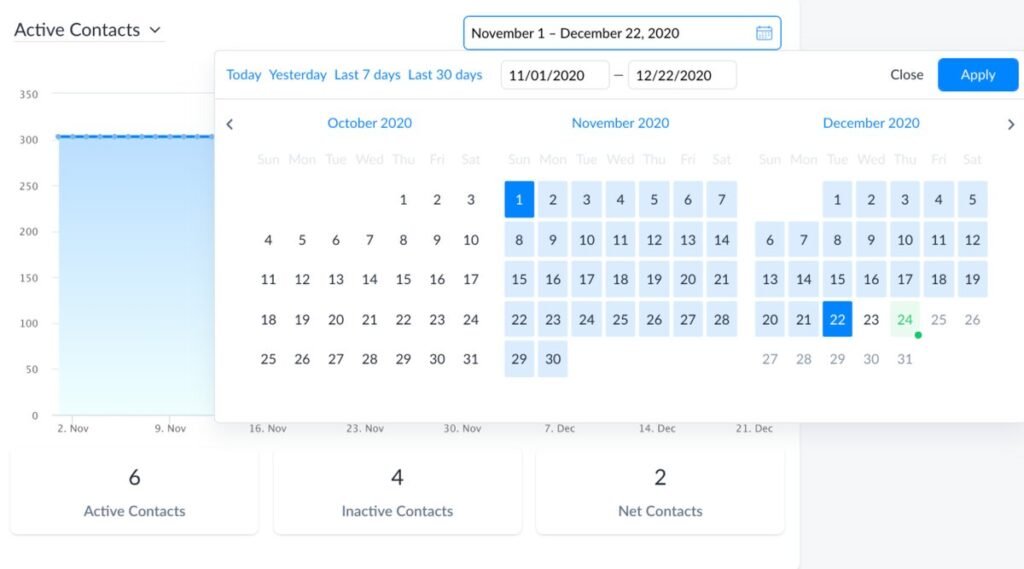
Exploring Contact Statistics: Insights at Your Fingertips
Within the ‘Bot Overview’ tab, let’s first delve into the Contact Statistics window, where you’ll find comprehensive data on your contact base. This section offers a breakdown of your total number of contacts, both active and inactive, along with net contacts, all presented through four informative graphs:
- Active Contacts (Line Graph): This graph depicts the total count of your subscribers who are currently active and ready to receive messages. It excludes unsubscribed and deleted users, focusing solely on your engaged audience.
- Net Contacts (Bar Graph): Net Contacts is the result of subtracting your Inactive Contacts from your Active Contacts. This metric provides a clear picture of the growth or decline in your contact list.
- Active & Inactive Contacts (Bar Graph): This insightful chart visually showcases the daily influx of subscribers and unsubscribers to your bot. It allows you to perform a day-by-day analysis of your bot’s performance, aiding in continuous improvement.
- Contacts’ Details: This section offers valuable insights into your subscribers’ demographics, including language and gender distribution. It also suggests contacts who have recently joined, enhancing your understanding of your contact base and facilitating more targeted interactions.
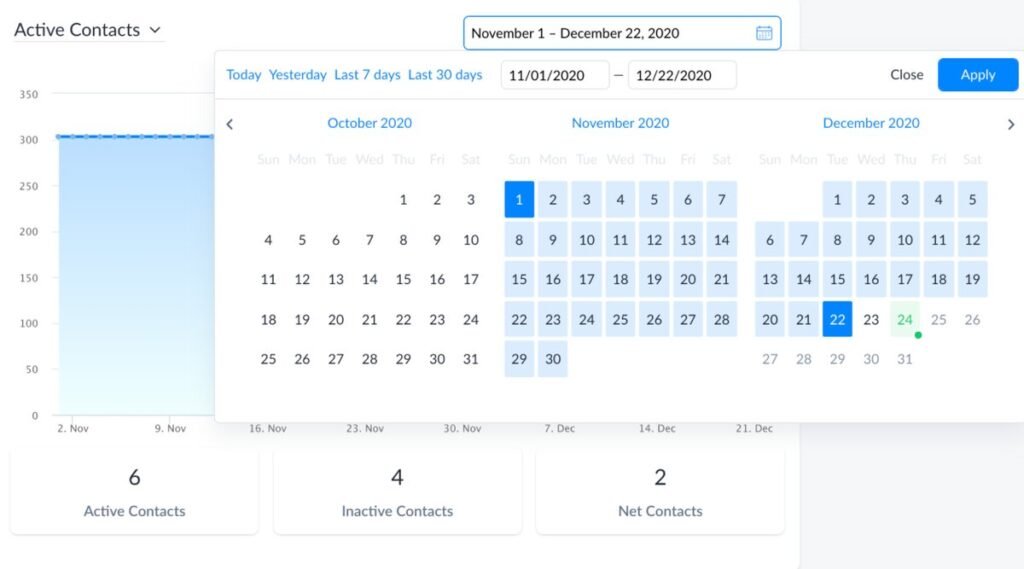
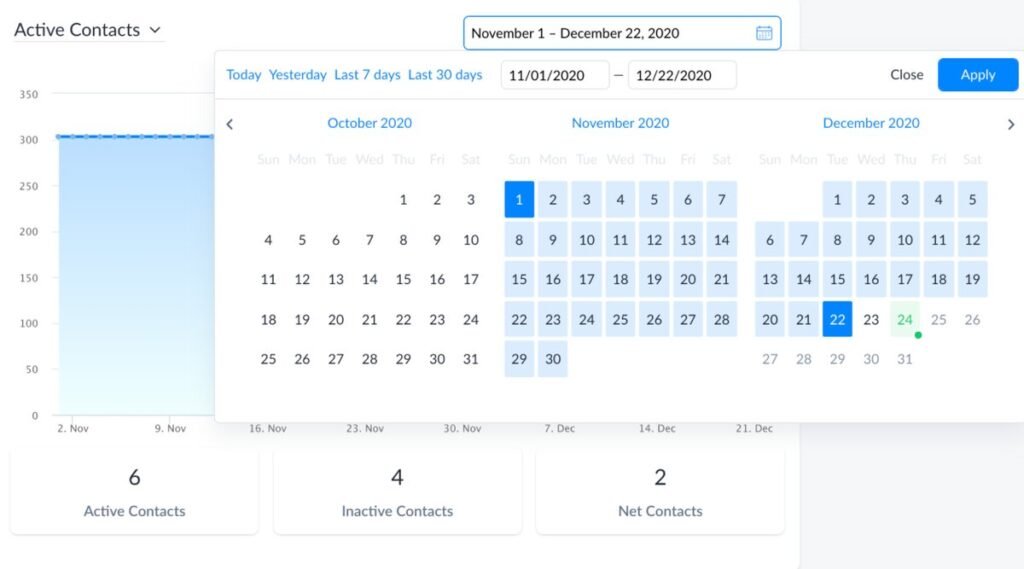
Content Overview: Navigating Your Bot’s Structure
Adjacent to the ‘Contacts’ Details’ section, you’ll find the ‘Content Overview’ window. Here, you gain easy access to different parts of your chatbot by simply clicking on any selection within the Content Overview block. This user-friendly interface simplifies navigation and allows you to swiftly manage and modify your bot’s content.
Similarly, the ‘Last-Modified Flows’ section offers a handy way to revisit your previous work. This feature streamlines the process of retracing your steps, ensuring you can seamlessly pick up where you left off in your bot-building journey.
Metrics (Pro)
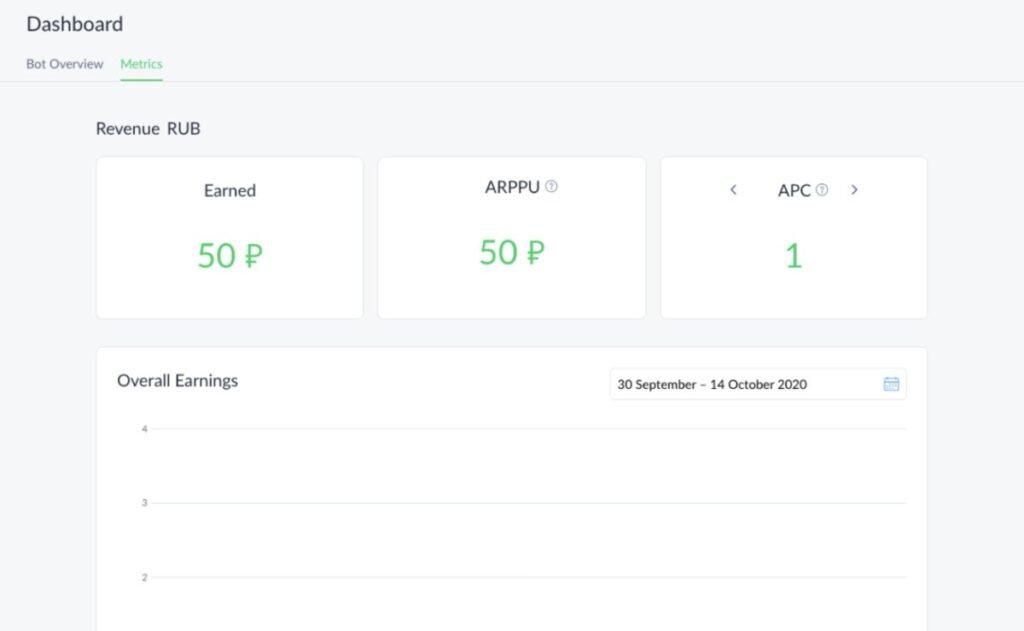
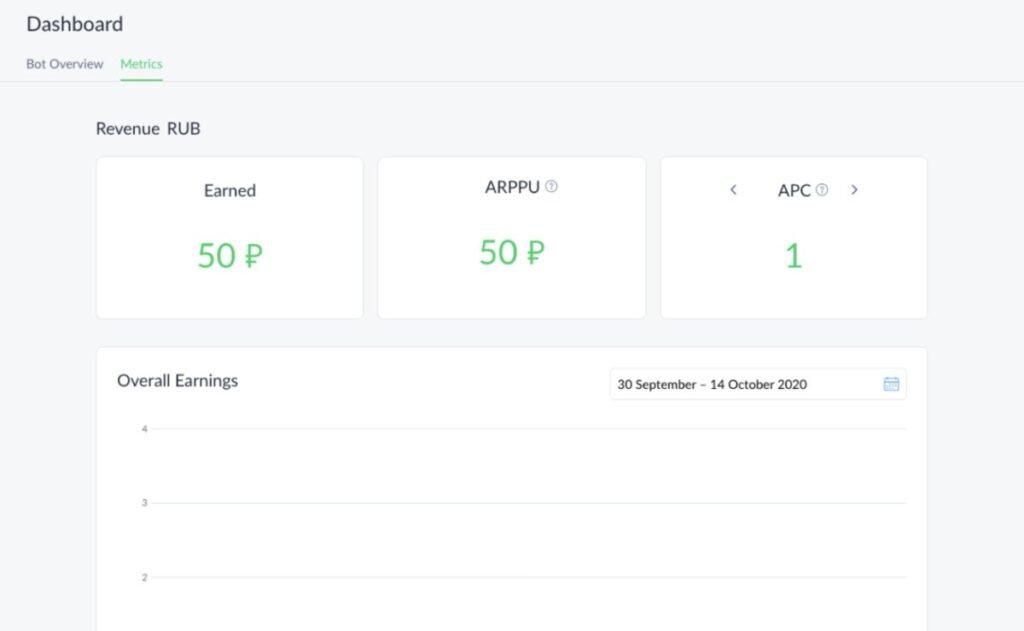
Unlocking the Power of Metrics: Analyzing ManyChat Pixel Activity
The ‘Metrics’ tab offers a wealth of insights through graphs and data blocks that gauge the effectiveness of your ManyChat Pixel activity for specific timeframes. Here’s what you’ll find:
- Revenue RUB and Overall Earnings: These metrics provide a clear picture of your financial performance, highlighting your revenue in Russian rubles and overall earnings.
- Conversion Events: This section contains comprehensive statistics on various events, including System Events like ‘Payment Complete,’ ‘Email Collected,’ and ‘Phone Collected,’ as well as Custom Events, such as ‘Test.’ These metrics help you understand how your chatbot is performing in driving crucial conversion actions, allowing you to fine-tune your strategies for better results.
Audience
Some actions users can perform in the Audience tab:
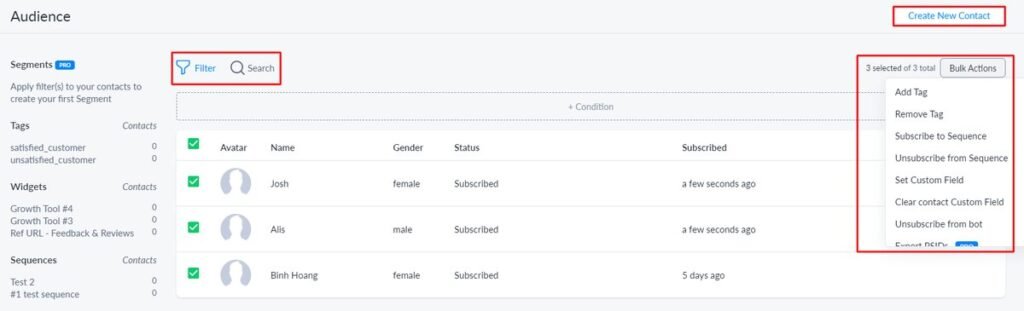
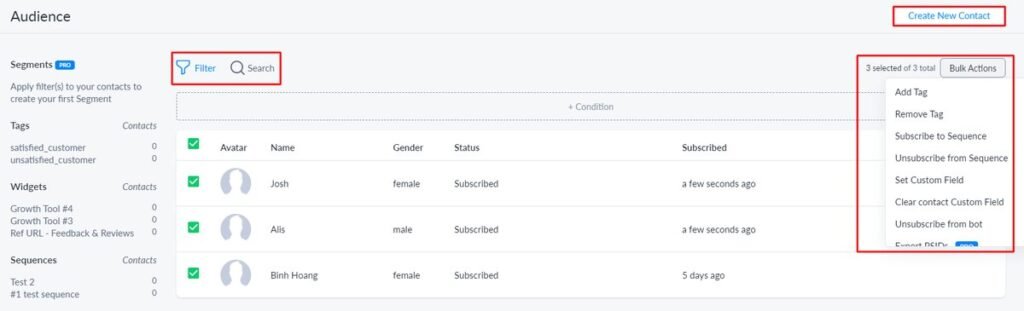
Exploring ManyChat’s Filter Feature Capabilities (Pro) – Segments:
ManyChat’s Pro version introduces powerful segmentation capabilities within the Filter feature, allowing you to finely tune and categorize your audience for more personalized interactions. Here’s what you can do with Segments:
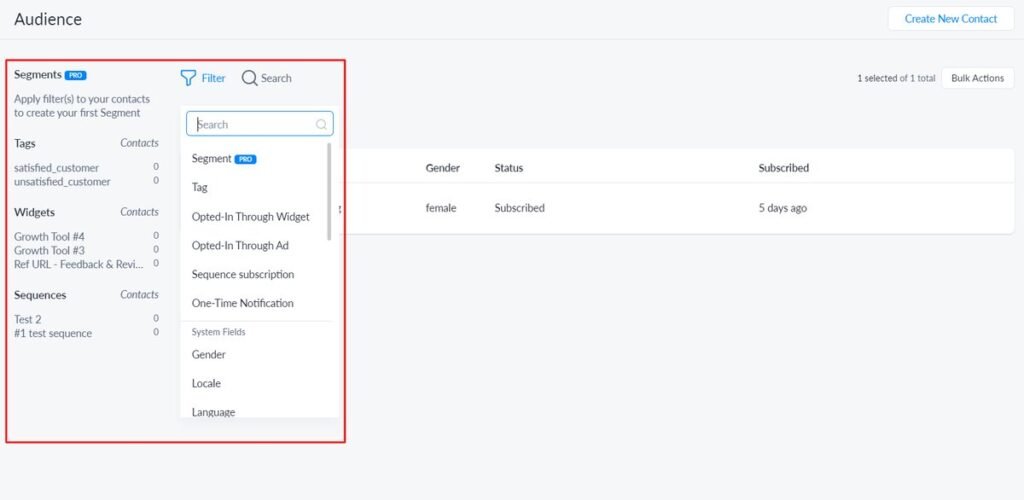
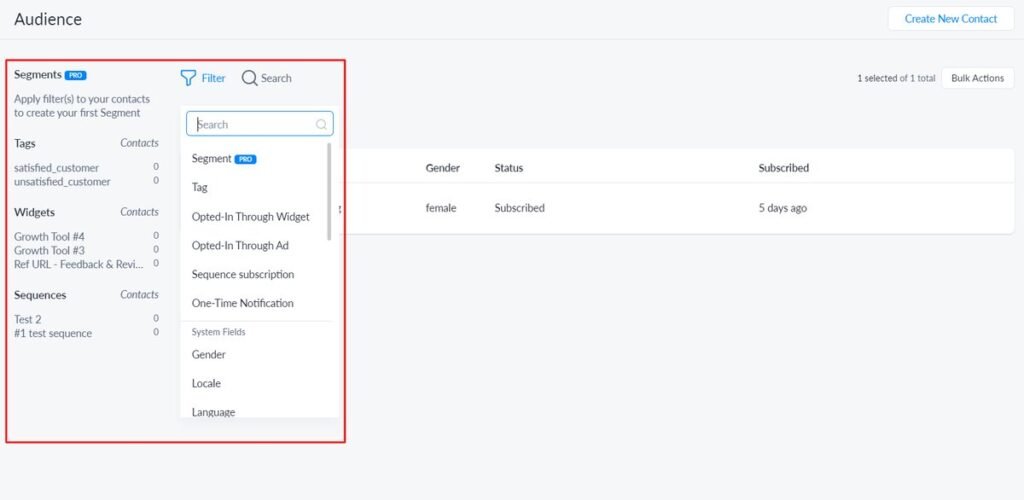
- Advanced Audience Segmentation: Create custom segments based on specific criteria, such as user behavior, attributes, or interactions. This level of granularity enables you to tailor messages to highly targeted groups.
- Dynamic Segments: These segments automatically adjust as users interact with your chatbot. You can set rules that determine when contacts enter or exit a segment, ensuring that your messaging remains relevant and engaging.
- Tag-Based Segmentation: Utilize tags to label and categorize contacts, making it easier to sort and manage your audience based on their interests, preferences, or actions.
- Enhanced Personalization: Segments empower you to send messages that are more relevant to each contact, increasing engagement and conversion rates.
In summary, ManyChat’s Pro version takes the Filter feature to the next level by introducing Segments, offering advanced audience segmentation, dynamic control, tag-based organization, and enhanced personalization for your messaging campaigns.
Bulk Actions
Another advantage of ManyChat’s management system is that you can select your wanted contacts and perform Bulk Actions from Add/ Remove Tag to Set Custom File or Unsubscriber from bot, etc.
Contact Profile
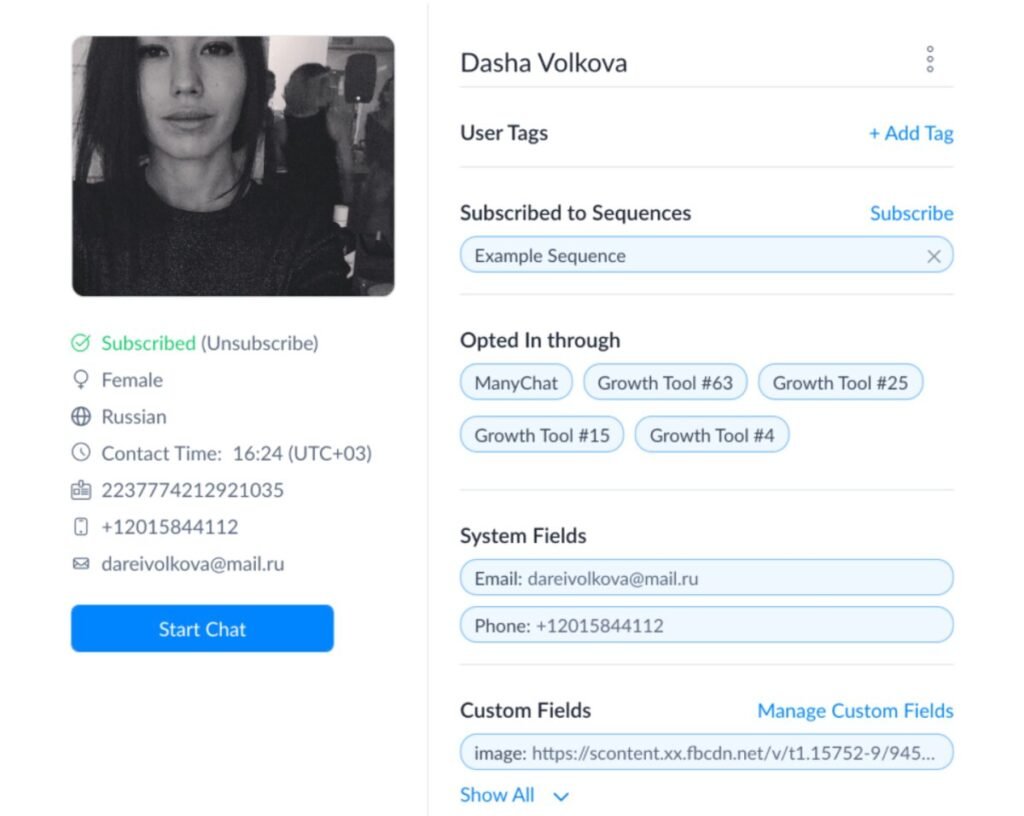
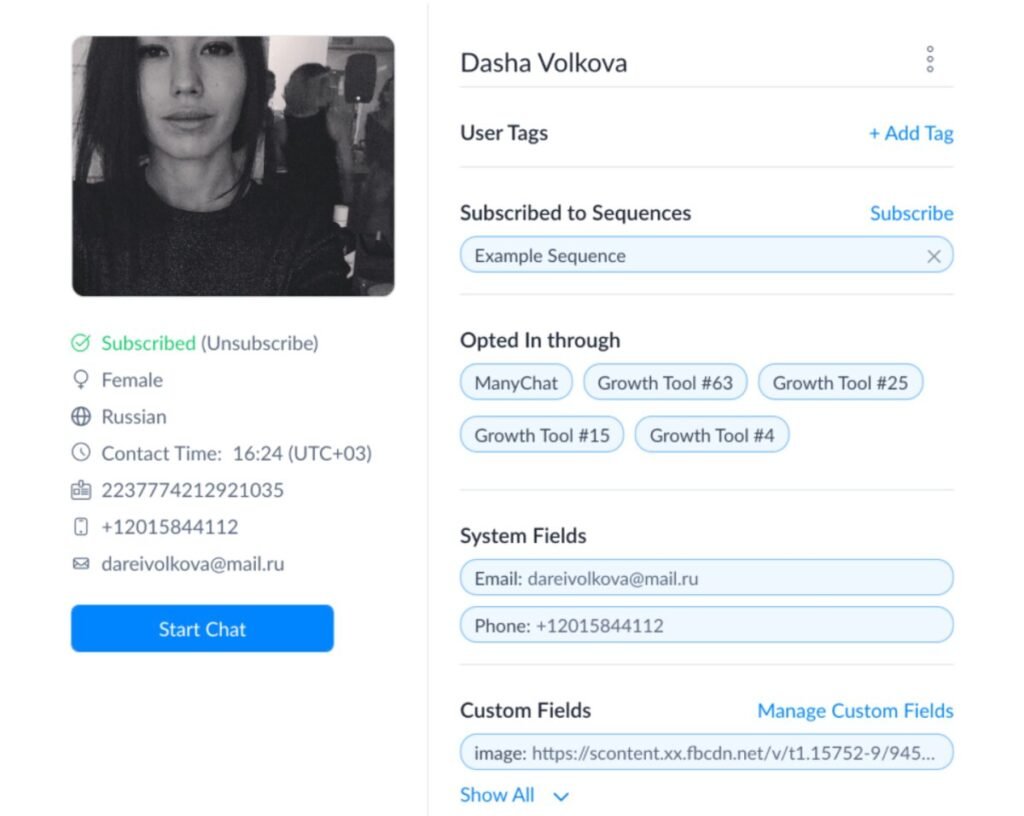
Merchants can view any of their contact’s profile listed on the contact grid, for instance:
- User status (Subscribed/ Unsubscribe)
- Personal info (Country, phone number, email address, gender, time zone)
- Opted In through: The tools you’ve subscribed for that contact in ManyChat
Limitations of features in the Audience tab
There’re 2 limitations when it comes to the Segments feature an available number of contacts in the list with the Free Plan:
- You can only Filter by Segments with 10 customer Tags
- The total number of contacts you can add to the Audience list is 1000
For more contacts or Segment availability, users must upgrade to the Pro package.
Growth Tools
Growth Tools is where you can find a bunch of fanatic methods to boost conversions and make more sales for your businesses by sharing your bots with the world.
They play a crucial role in getting more audiences to opt-in to your chatbot via available channels (Website, Email, Facebook ads, etc.).
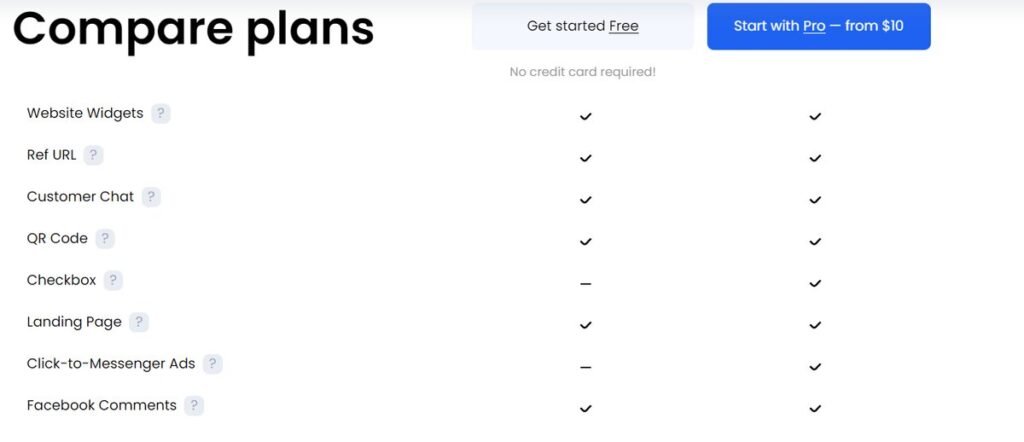
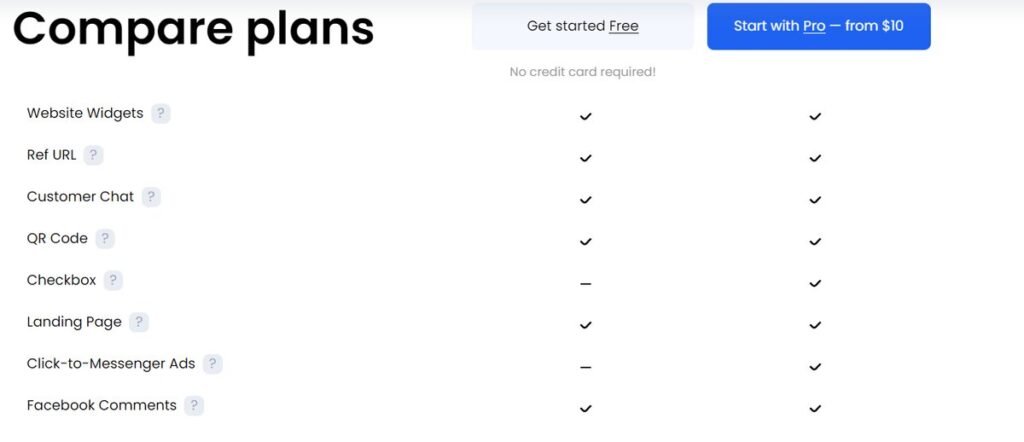
Free Package
- Messenger Ref URL: Create simple URLs that lead to your bot. You can add that link to your social profiles, emails, Facebook posts, etc. – Any potential place for traffic generation
- Facebook Comments: When detecting there’s a relevant keyword on a person’s comment, the system will automatically send a message from the ManyChat bot to that commenter
- Customer Chat: Allow you to have real-time conversations with web visitors through the bubble float at the bottom-right corner of your web. At the same time, send an automatic message to stimulate the talk
- QR code: Like Ref URL, QR code is another way to grow your subscriber base by driving them into your ManyChat sequences. If Ref ULRs are used for the digital environment, QR code focuses on offline traffic such as print ads or product packages
- Landing Page: Another option for you to drive leads into a Messenger bot sequence
- Website Widgets: Support overlay and embedded widgets for your website for collecting audiences’ info and initiating conversations with the bot
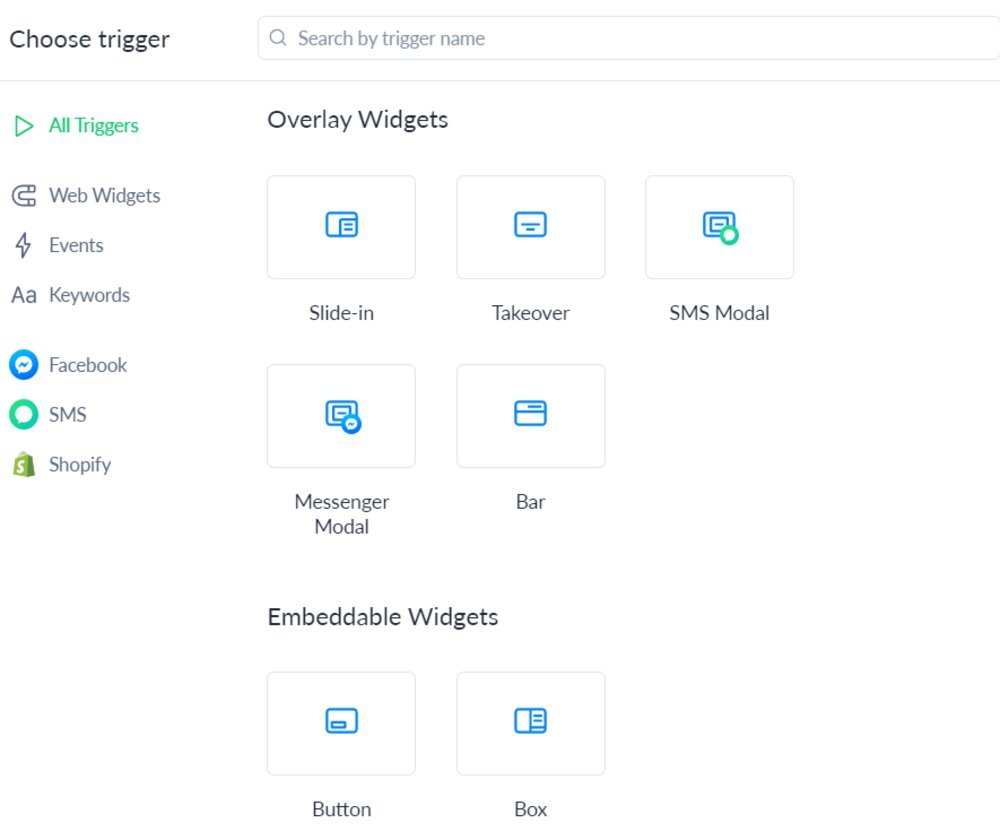
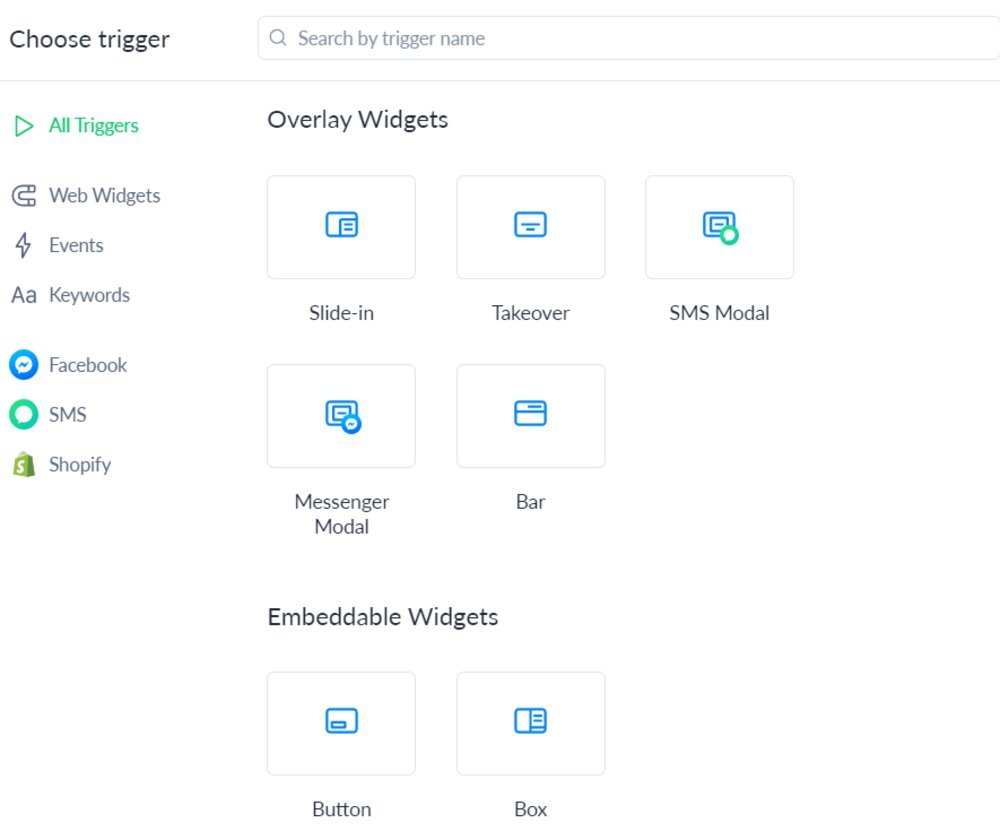
Pro Package
- Checkbox: Let users add a checkbox to forms on your e-store. In other words, if a visitor finishes an opt-in form, the checkbox allows them to get messages from your bot
- Click-to-Messenger Ads: Automatically drive your audience from a Facebook ad to your bot when someone clicks on the ad
Live Chat
Chatbots are the perfect option to give both your potential and existing customers 24/7 support in real-time for frequently asked queries. Still, chatbots can respond to any possible questions. The interruption of humans is indispensable.
At the same time, for enhancing your management effectiveness, Manychat provides its users with a tool called “Live Chat.” Here is where all your Messenger or SMS conversations with customers will take place in real-time.
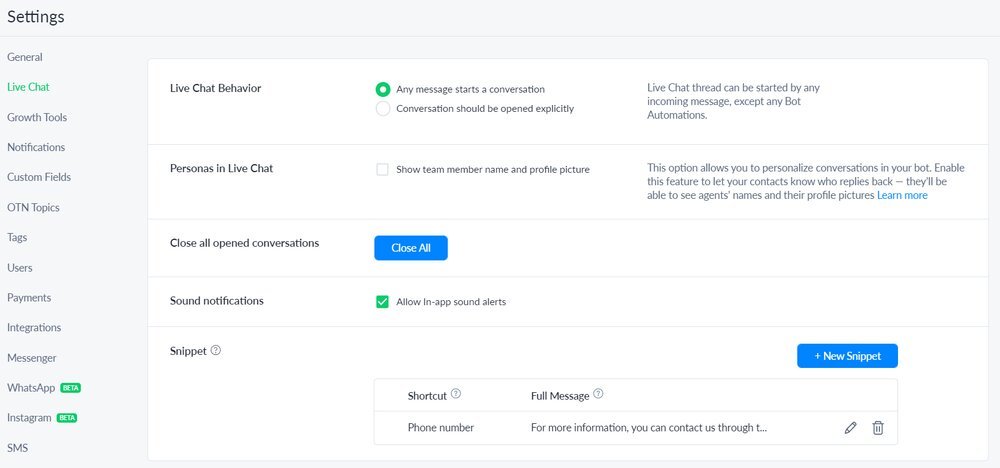
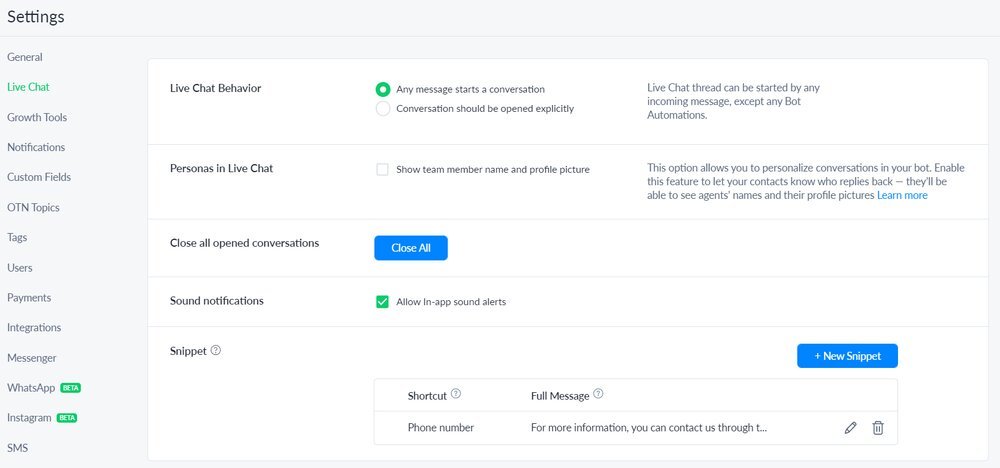
Live Chat Settings
For new users, you need to set up the Live Chat settings by clicking on the gear icon on the top right corner of customers’ working screens.
Live Chat Behavior
The Live Chat Behavior Setting contains:
- Any Message starts a conversation: Any engagement with your chatbot from customers will automatically open a Live Chat conversation (except for Keywords)
- Conversation should be opened explicitly: The Live Chat conversations will not open for any automated bot like the first one. It only happens when you click on the “Start chat” button (on the audience’s profile page)
Personas in Live Chat
The Personas in Live Chat Setting enables you to personalize the conversations between customers and your bot.
In other words, your contacts can see the name with the profile picture of the person who is chatting with them. Extremely useful when you have several team members.
Snippet
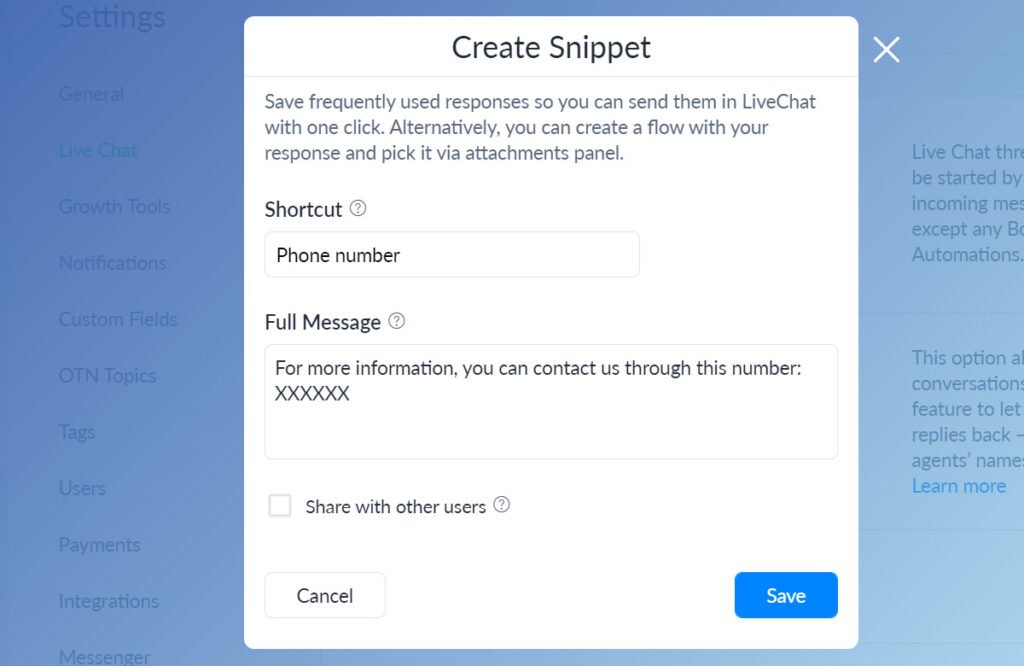
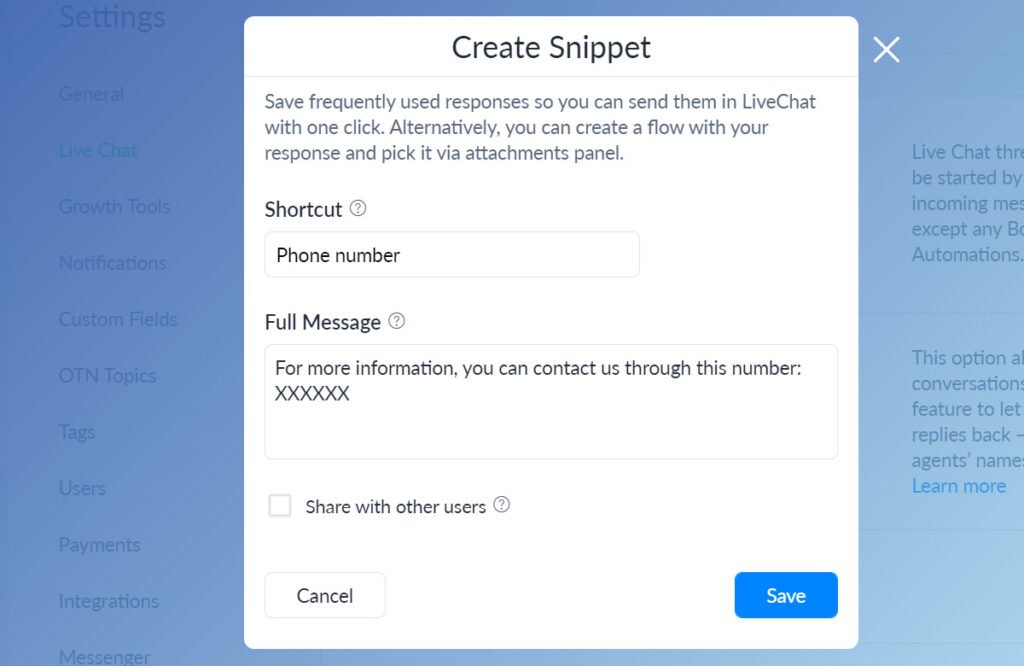
Snippe is one of my favorite features! It allows you to create pre-populated answers that will be sent to your subscribed contact in the Live Chat with just one click.
Fantastic support that helps you answer frequently asked questions. You won’t waste your time typing the same info again and again.
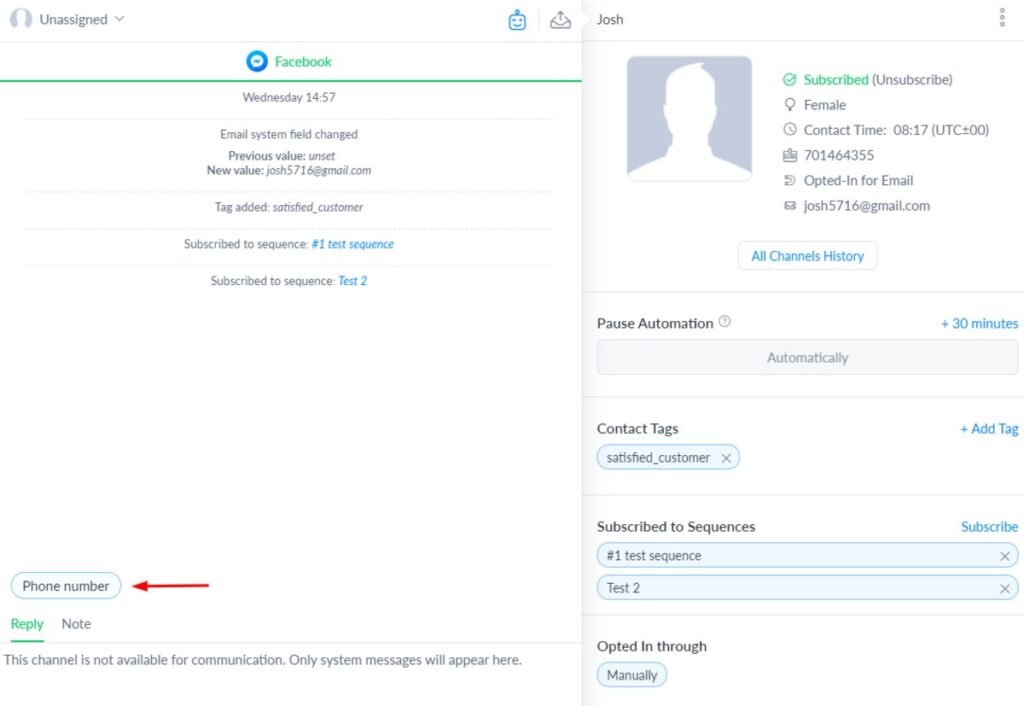
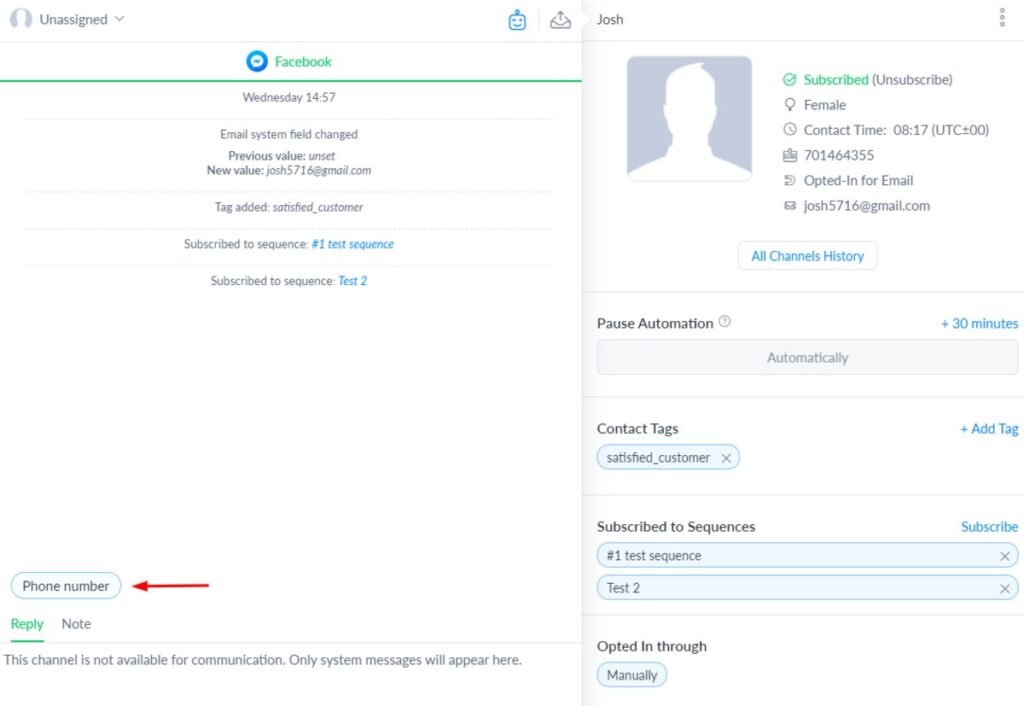
Live Chat Section
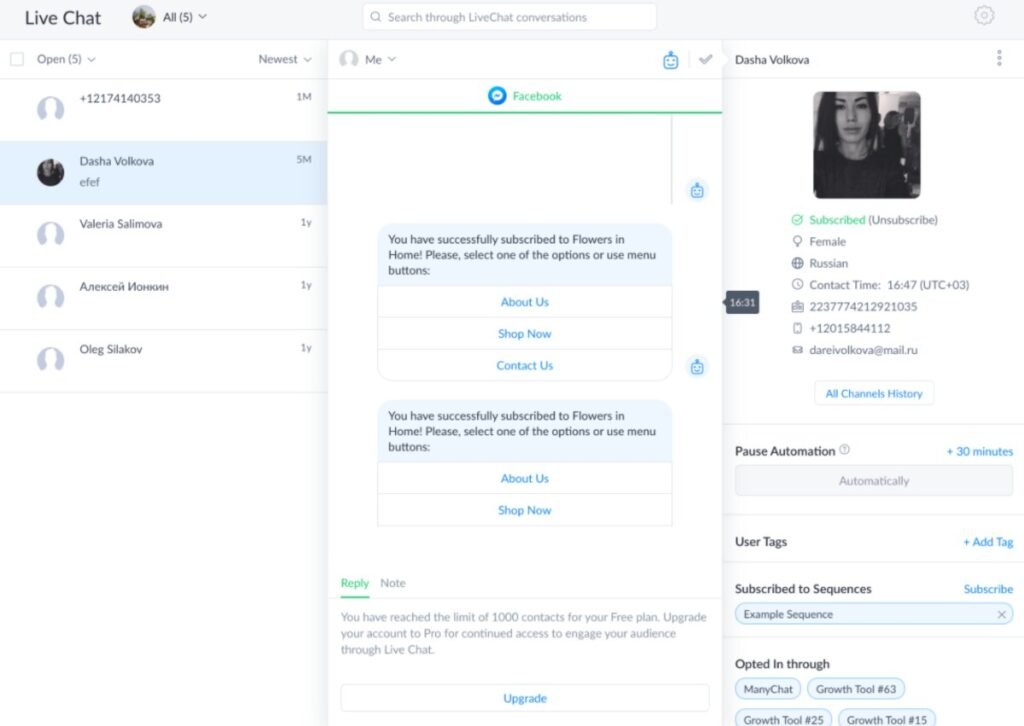
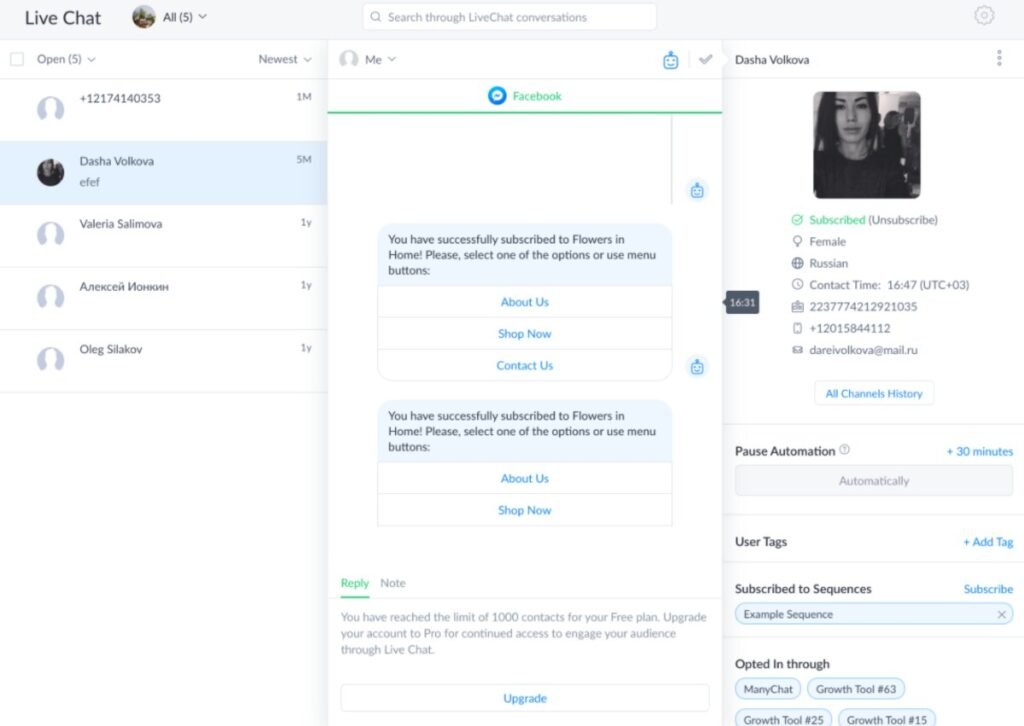
We walked through all the vital settings of ManyChat’s Live Chat. Let’s move to its main working screen. It’s divided into 3 parts, including:
- Contact list: Contacts that have real-time conversations with you or your staff
- Omnichannel conversation: Here, you can communicate with your team member via private chat at the same time chat with your customers
- Contact panel: Display all the contact info captured by your bot during past conversations. Here you can even directly add and manage User Tags, Subscribed to Sequences, view all channels history, or Pause Automation
Once a conversation is done, the agent can mark the conversation as “Done.” The conversation moves out of the open queue. This optimizes the efficiency of your workflow for live or urgent requests.
Broadcasting
If ManyChat Growth Tools allows you to reach more potential subscribers, the Broadcast’s function is to grow your business by strengthening your connections with existing subscribers.
With the Broadcast option, you can send different types of messages (video, images, etc.) to your customers and manage all of them organically in your broadcast.
2 ways to create broadcast in ManyChat:
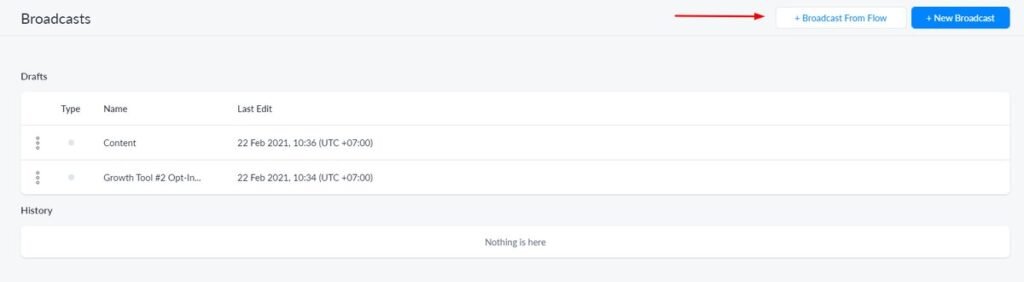
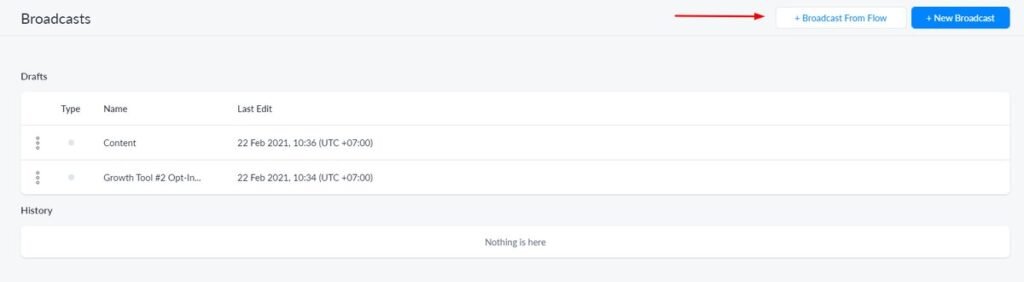
- “+Broadcast From Flow” button: Directly proceed and send broadcast in an existing Flow. Your edits won’t affect the original flow and only available within the Broadcasts section
- ”+ New Broadcast” button: Create broadcast from scratch. You can choose your wanted channel where to place the broadcast. Then, compose a message flow with conversational actions so that your contacts can answer with
The broadcast-making process is like the same when you build your bot. And your created broadcasts will be stored in the Broadcasts section (include Drafts, Scheduled ones, and History lists).
In case you want to create promotional broadcasts to people who are outside of the 24-hour messaging window via the Paid Messages. However, you need to accept ManyChat to manage and access your Facebook ads and related stats.
Furthermore, on the History tab, you can monitor and view performance stats of all launched broadcasts, particularly:
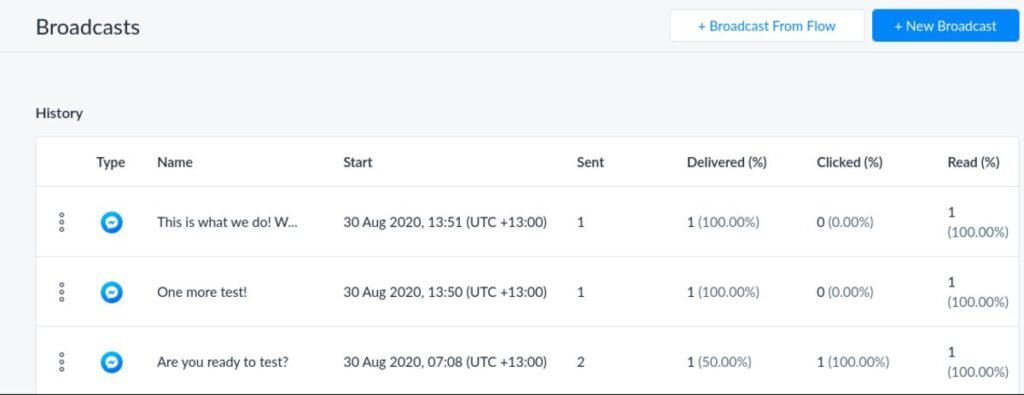
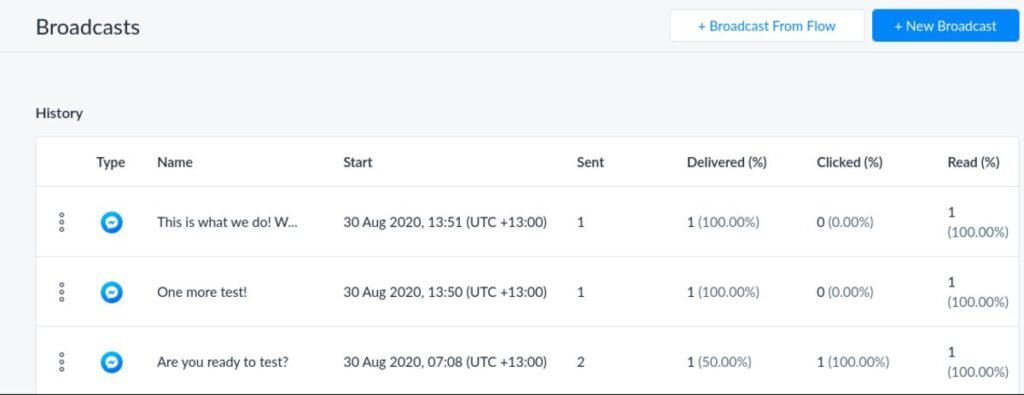
- Sent
- Delivered (%)
- Clicked (%)
- Read (%)
Automation
Flows
After clicking the Automation section, the system will direct you to the Flows Manager tab – the main storage of all generated Flows in ManyChat. Here, you can edit, view, as well as manage your flows easily.
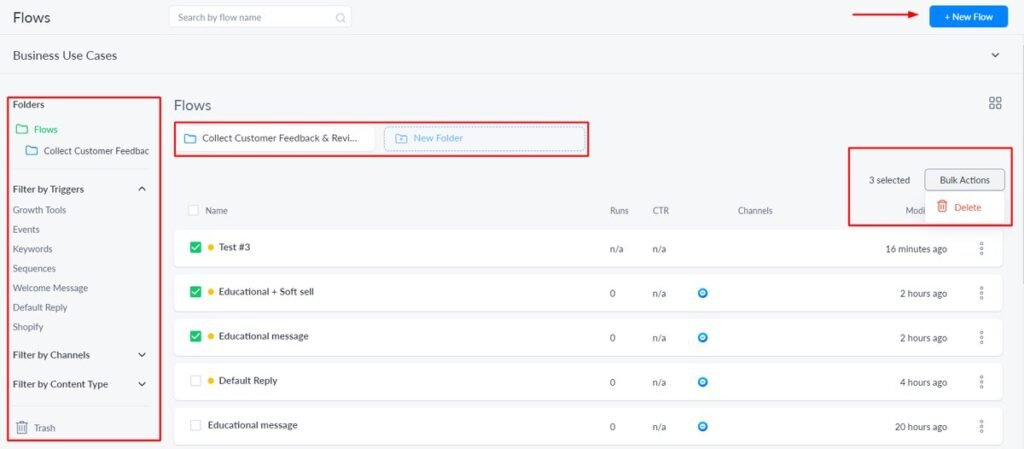
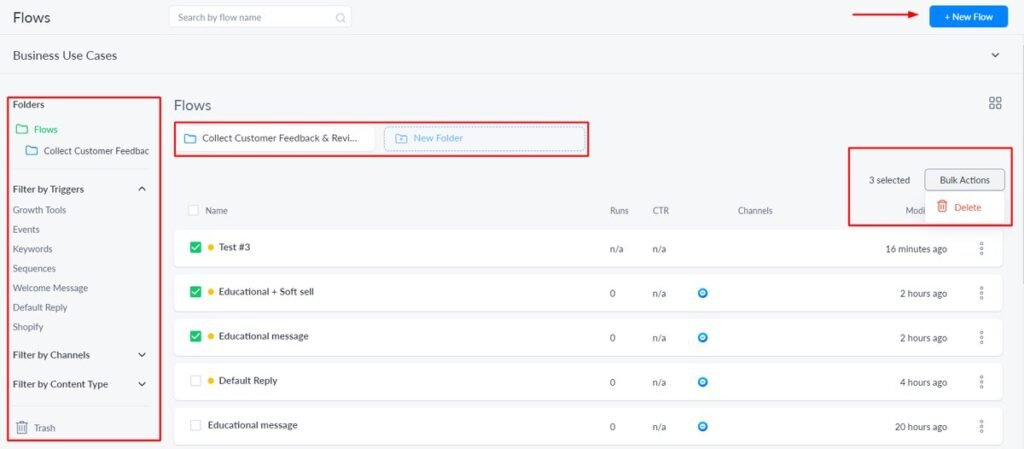
The working screen of the Flow Managers tab includes:
- Create a new Flow by tapping on the blue “New Flow” button on the top-right corner
- Switch between flow views with the toggle view button
- Manage and organize your flows by storing them in different folders
- Easily find your wanted flows with 3 filter options (Filter by Triggers, Filter by Channels, and Filter by Content Type)
- The Triggers block functions as smart folders storing your current bot automation
- Perform specific actions to your flows right at the main screen (Rename, Duplicate, Share, Copy, and Delete)
- Other convenience for flow management: Use Folder navigation for better view Flow contents in the grid, drag and drop a flow from one place to another
Keywords
The Keywords tab is where you automate conversations with your contacts inside the ManyChat bot flow. By tapping on the “+ New Keyword” button, you can start adding keywords with specific replies for your bot.
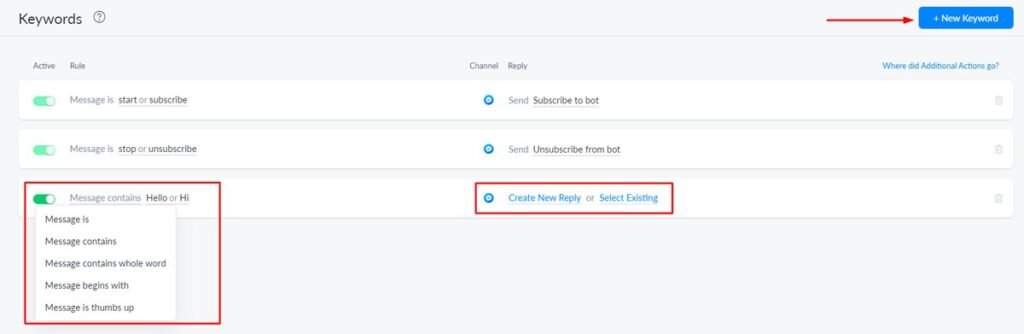
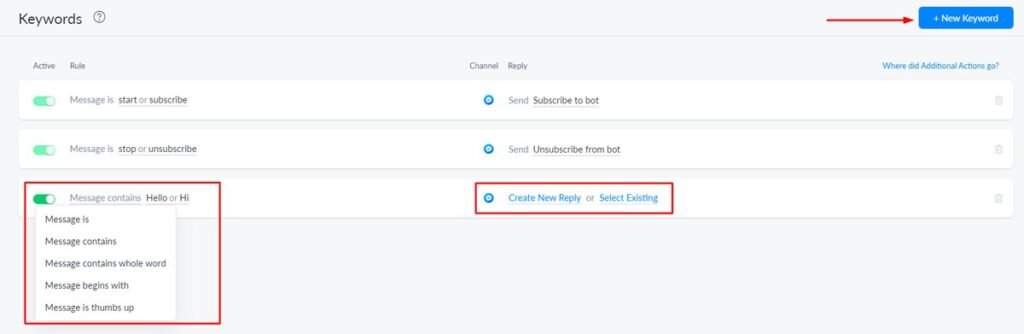
The keyword settings come with 5 rule options:
- Message is (Rule with highest strict level): If you set the triggered word is Hello, then your bot will only send automated messages for exactly the “Hello” word (no additional words, letter, or symbols)
- Message contains: Your bot can recognize and send messages when customers’ messages contain the triggered words or phrases
- Message contains the whole word: This setting allows you to keep the triggered words in the right context with the contact. Your bot can distinguish between, for instance, “Like” and “Dislike,” thus knowing to send different responses for 2 cases. This won’t happen for the “Message contains” rule
- Message begins with: You need to set the keywords that are placed at the beginning of the contact’s message, for example, “Can you” or “I need”, etc.
- Message is thumbs up: The automated message will be sent if a contact sends a Like offered by Messenger
Next, you can choose the Channel where you want to apply keyword rules. Finally, add the automated reply that will be triggered when someone types the Keyword in a conversation.
Furthermore, you can move a generated rule up and down in the list to set its priority.
Sequences
ManyChat Sequence features that let you subscribe to your contacts to a chain of messages separated by delays of different lengths.
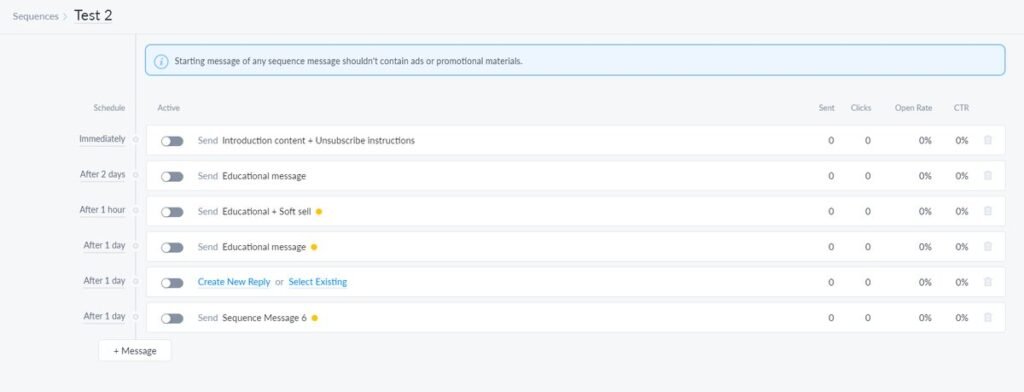
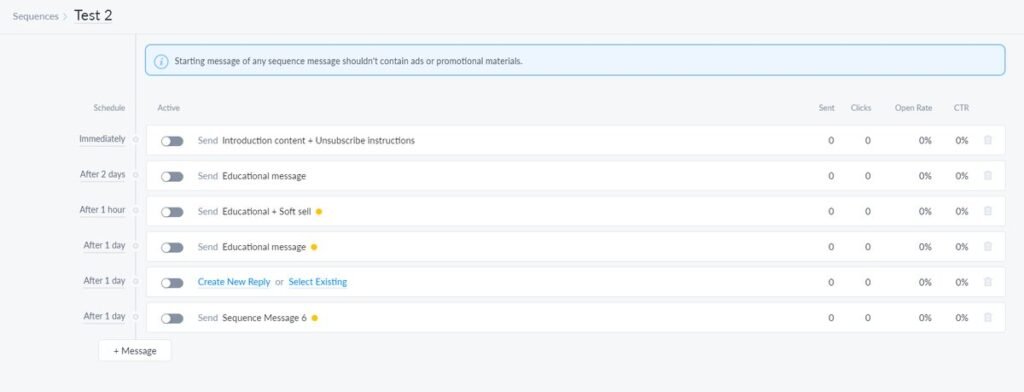
You can start a sequence by clicking on the “+ New Sequence” button. After setting the sequence name, ManyChat offers a pre-built frame of a basic sequence that is editable. Now, you can start creating your own for various using purposes.
Rules
The Rules tab is where you create custom rules that trigger a specific action when something happens. For instance, the business can automatically:
- Send a birthday message to your contact list
- Remind your subscribers about your upcoming promotion or event
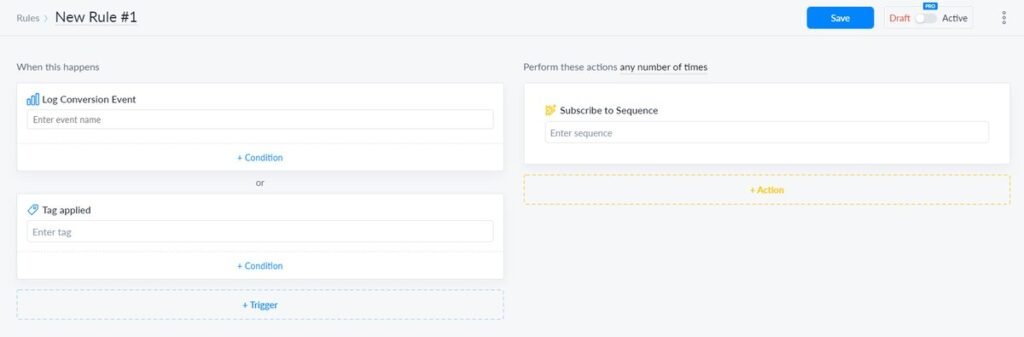
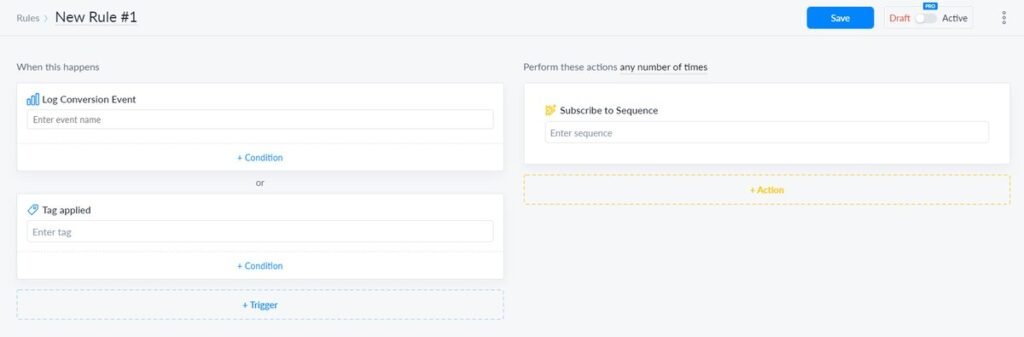
For the working screen of Rule settings, you need to finish setting for Trigger and Action for activation. You’re able to create multiple Actions inside on Rule or multiple Triggers for one Action.
Moreover, Triggers can also be set up for “Start a Flow” Action directly in Flow Builder.
Templates
ManyChat offers its users (both Free and Pro) 25 templates in total. They’re divided into different categories: eCommerce, Estate to Loyalty Program, templates for Shopify, and so forth.
Here, you don’t have to pay for installing Pro templates. Instead, you must upgrade to the Pro plan to use templates with the Pro mark.
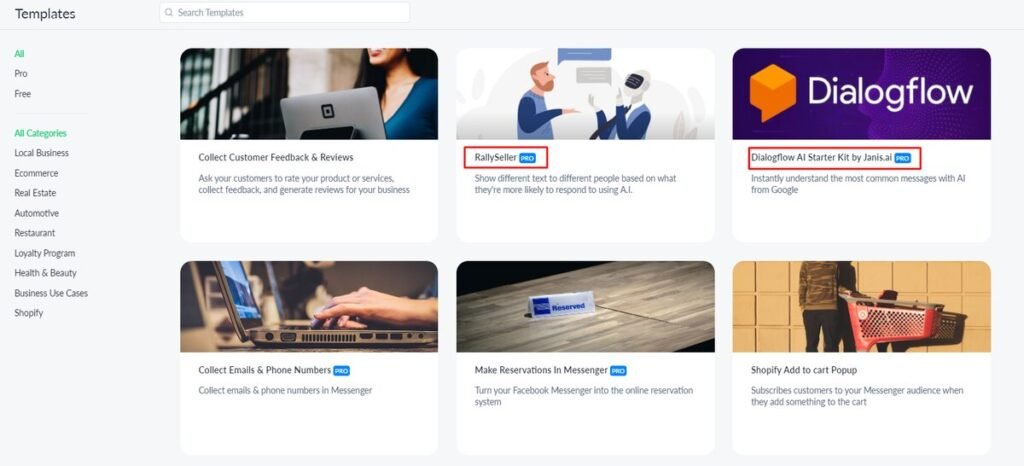
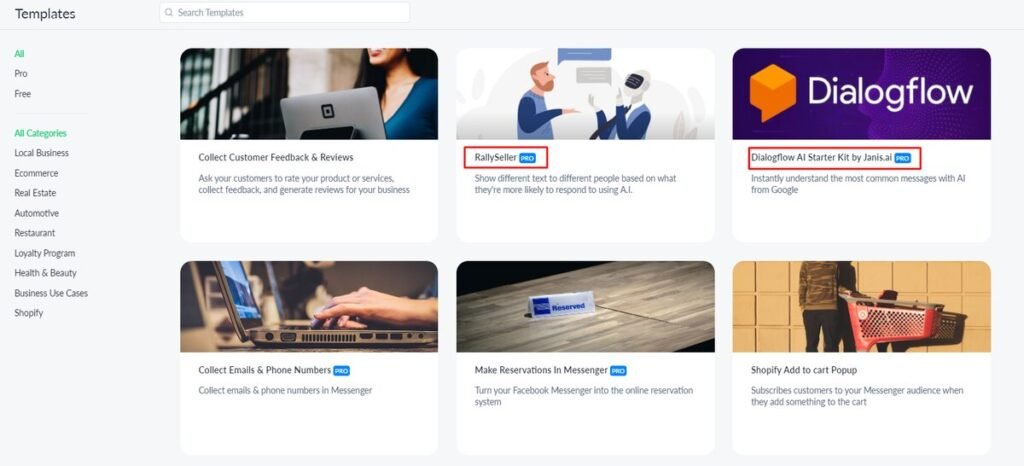
The installation process is quite straightforward. You definitely won’t meet any difficulties to finish this stage thanks to the navigable line, straightforward interface.
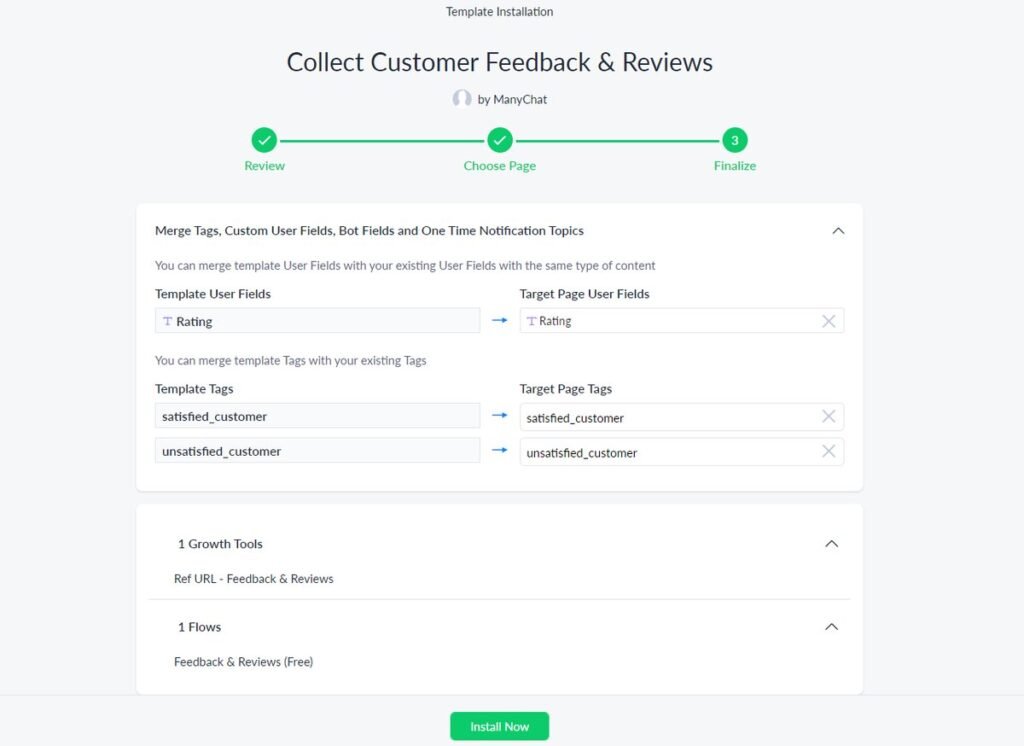
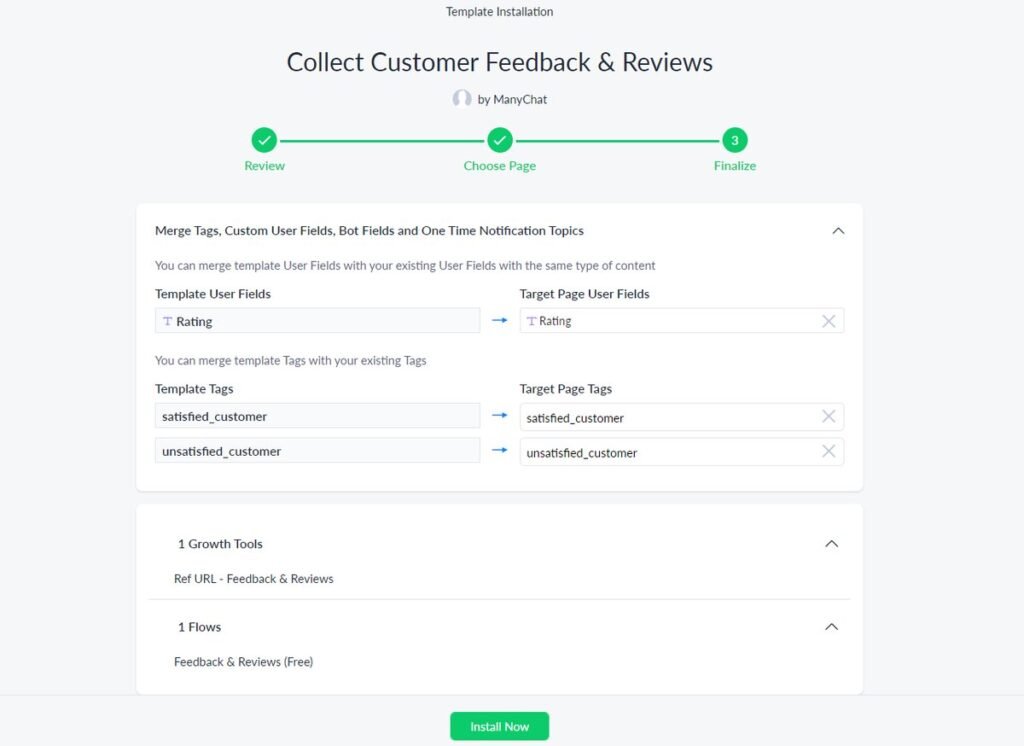
Furthermore, users can quickly review the whole template via simple clicks before installing it, saving time for finding a suitable one.
Bot Settings
The Settings section in ManyChat includes 21 tabs allowing users to perform multiple settings and customization for their bot.
- General: Where you can find the settings for Bot Time Zone, Clone feature, Bot template creation, and other actions like Refresh/ Disconnect/ Remove Facebook Page
- Live Chat: Offer 2 setting options for Live Chat (mentioned above); plus add Snippet
- Growth Tools: Able to set Widget Localization, add a website to your authorized list, and remove Manychat branding (Pro plan only)
- Notifications: Select channels to receive notifications (Pro: SMS vs. Email), Messenger (Free). Plus, set the time for contact updates
- Custom Fields: Create Custom Fields to store all contact information
- OTN Topics: Here, you can create one-time notification topics for your flows
- Payments: Manage and make payments for your subscription; furthermore, view order history and other payment-related information
- Billings: The tab where you can manage your subscription, from viewing billing history or making plan cancellations
- Integrations: Set up and manage all ManyChat integrations
- Messenger/ SMS/ Email: Place to monitor your overall Messenger, SMS, and Email status
- WhatsApp/ Instagram/ Apps (BETA): Not available at the moment
- Installed Templates
- Logs: Where you can check whether any issues with your bot’s functioning
- Pixel: Here, you can set up and log events from your website
My Profile
My Profile allows users to have a quick overview of their account, including connected pages, your installed templates, settings, and compliance monitoring.
The Accounts tab contains all main information about all the page that connected to your account with:
- Name: Display the page name
- Subscription: Show the subscription status of each page (Expire, Free, or Pro)
- Role: Your role on the page
- Open Live Chats: Display the number of LiveChat threads that are opened on each page
- Active Contacts: Actual number of people subscribed to your bot
- Pin: You can pin favorite accounts in the sidebar for a more convenient user experience
- Hide: Used when you want to hide expired or any account that you don’t use regularly
Help
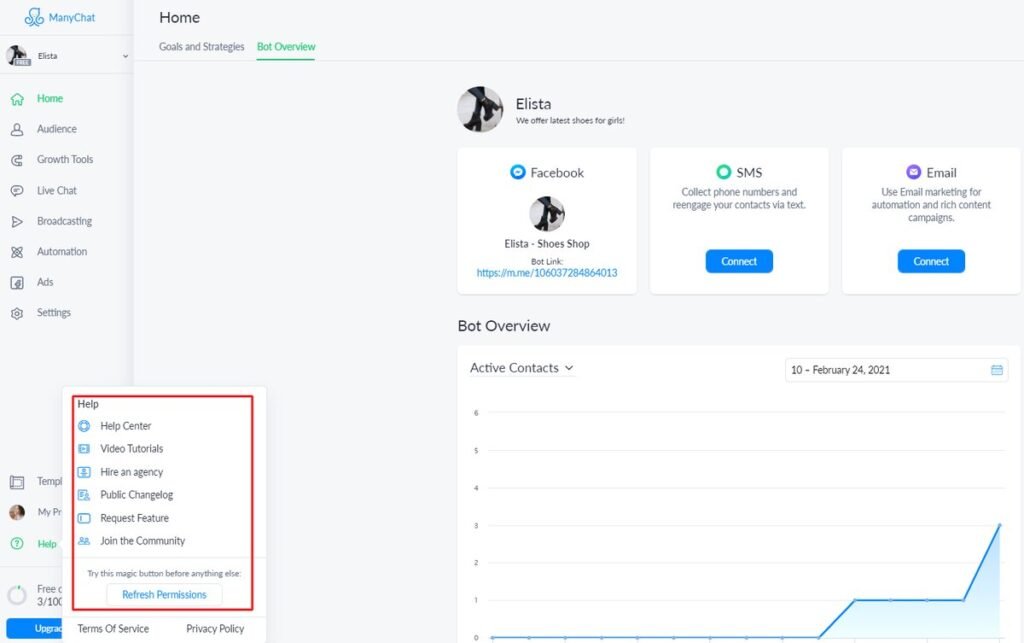
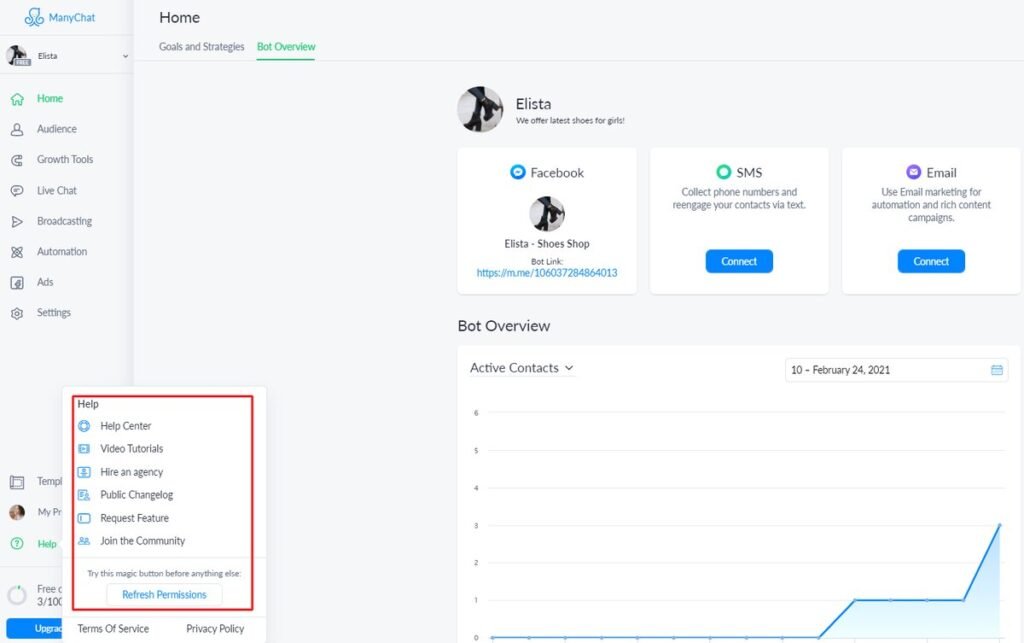
This is where you can ask for support when it comes to any issues during the usage period. It comes with 6 suggestions:
You can also find more information about the Terms Of Service and Privacy Policy if your problems are about policy or terms.
A walkthrough of some ManyChat applications
We have gone through almost every feature we have in a personal account after signing up for a ManyChat plan (both Free and Pro). Let’s talk about some essential settings for your bot in ManyChat.
Connect a Facebook Page to your ManyChat account
To start off the ManyChat bot, you need to connect your business Facebook page to ManyChat. To accomplish the connection, click the Home section on the left sidebar, then:
- Tap on the Connect button on that Facebook block
- A popup will appear. Scroll down to find the page you want to connect to ManyChat (Happen when you’re the admin of more than one pages)
- Select Connect
This process goes the same for connecting SMS and Email to your ManyChat account. Still, these features are limited to Pro subscribers only.
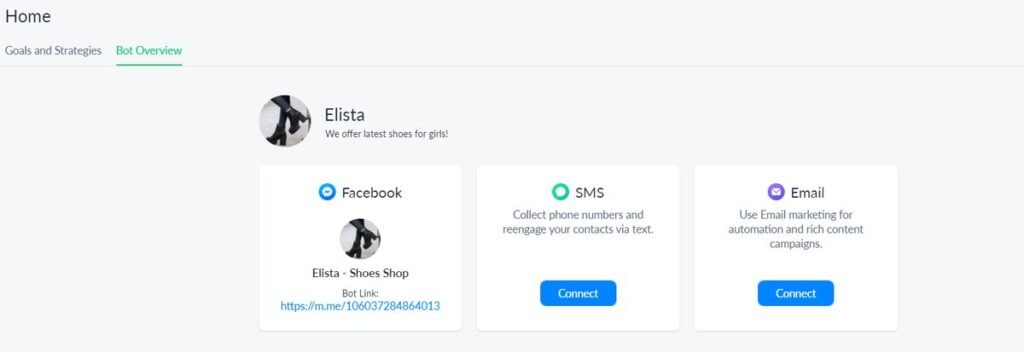
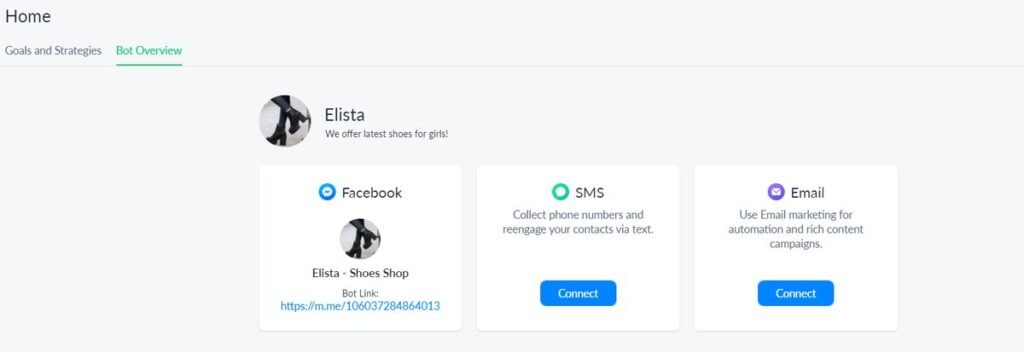
Greeting Text
The Greeting Text is what people first see when they click the “Send Message” button on your Facebook page. It includes basic information allowing a person to learn about your bot as well as its offerings.


For setting up the Greeting Text, you need to:
- Navigate to
Settings -> General tab -> Greeting Text - Type your text in the box inside the
Greeting Textblock - Preview the text by clicking
See how it looksunder the text box - Finally, select
Save
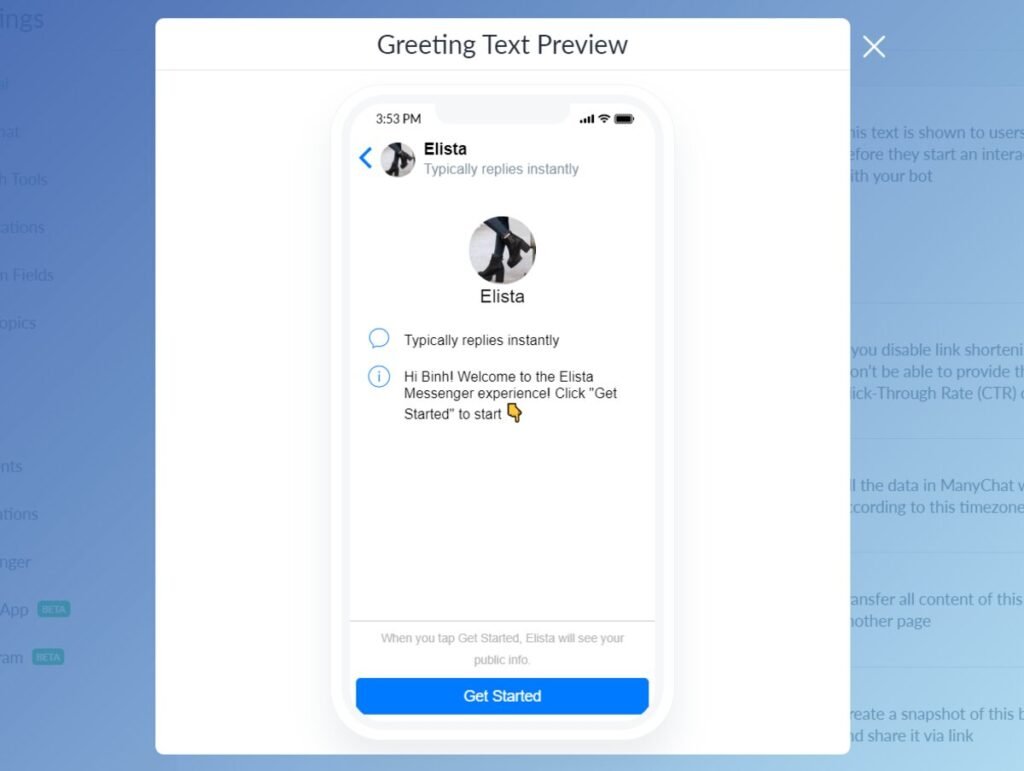
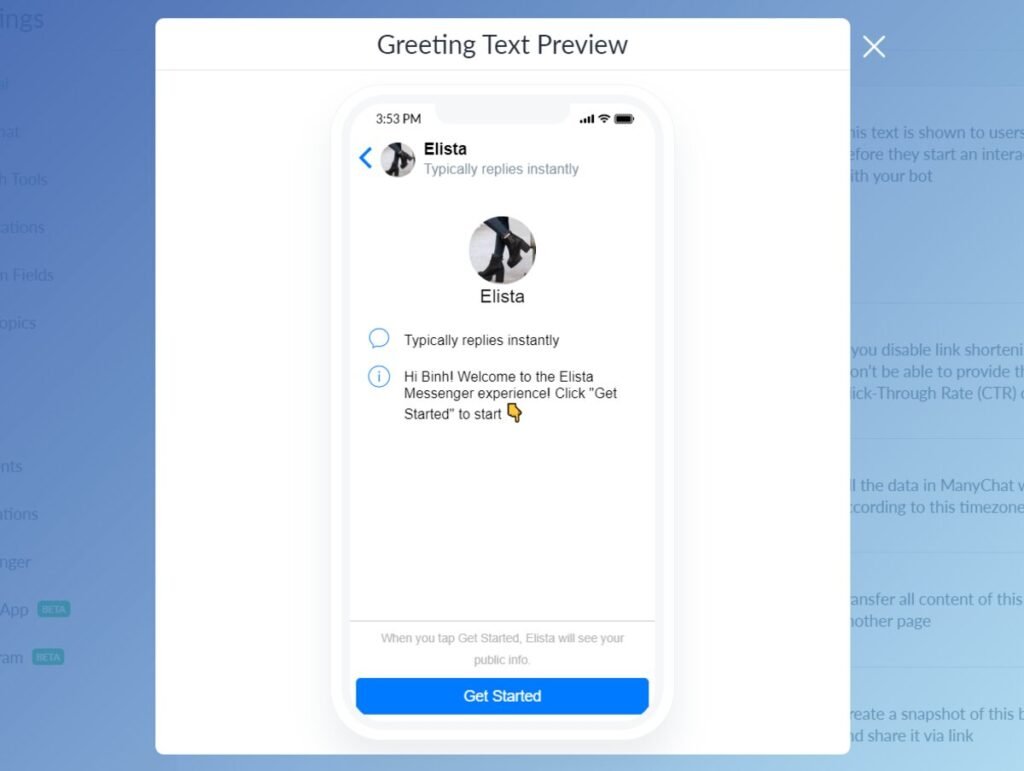
Get Started button vs. Welcome Message
Typically, there will be a “Get Started” button at the bottom of the page’s welcome chatbox, where people can start a conversation with your bot. In other words, by clicking on this button, people allow your bot to send automated messages.
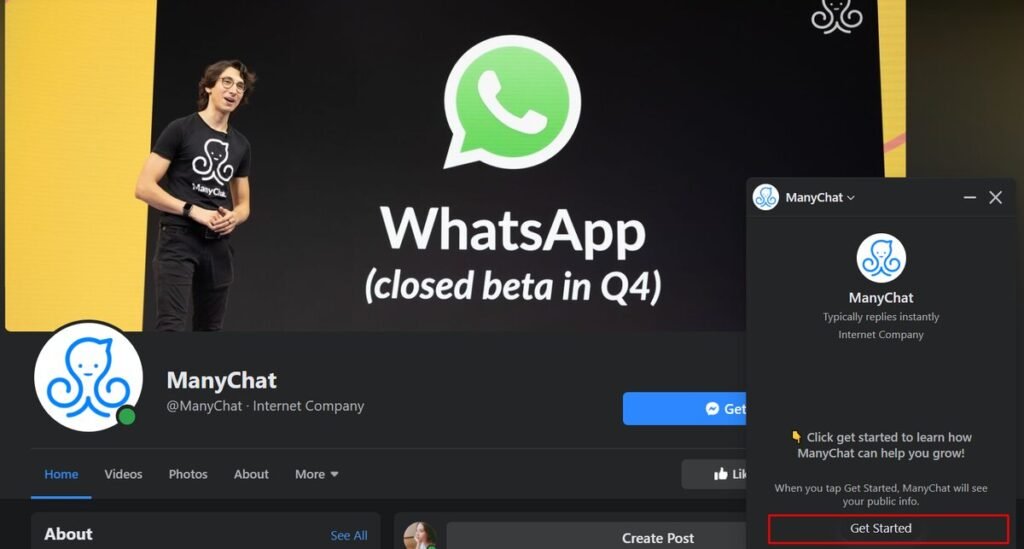
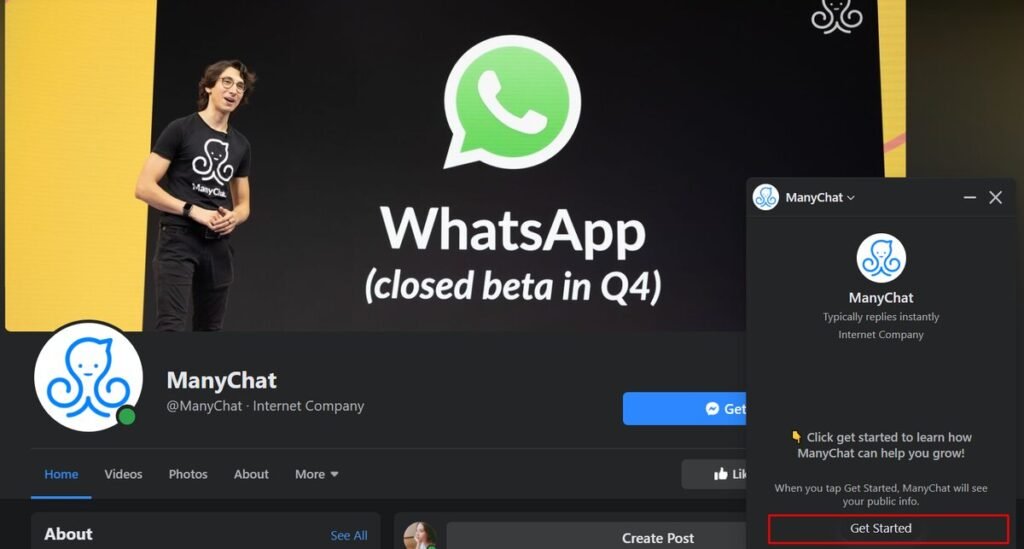
Thus, the Welcome Message is the first message a user receives when a person clicks the “Get Started” button on your Facebook page.
As businesses, for every “Get Started” message you get, it means a new contact is added to your contact list. And instantly, that contact also gets an automatic response from your bot.
To set up the automatic reply (the welcome message), follow these steps below:
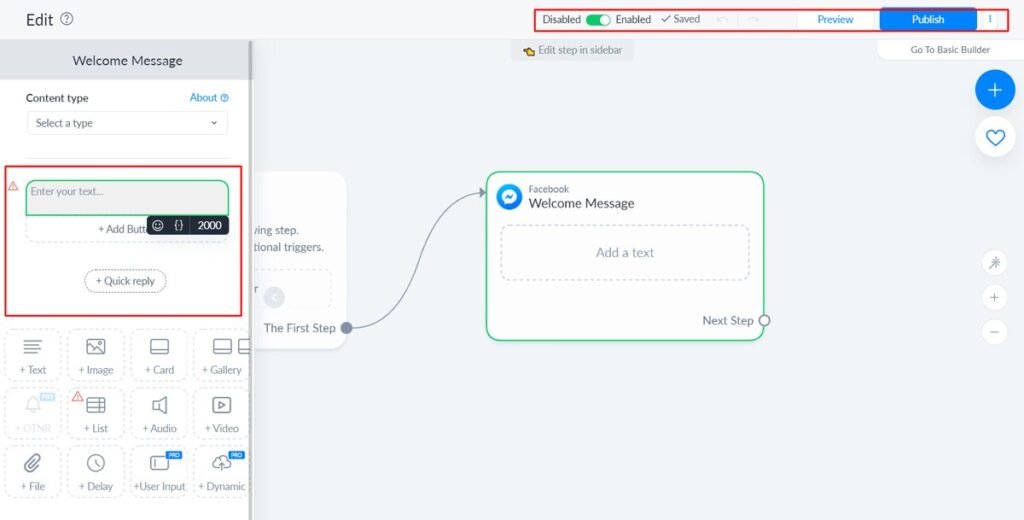
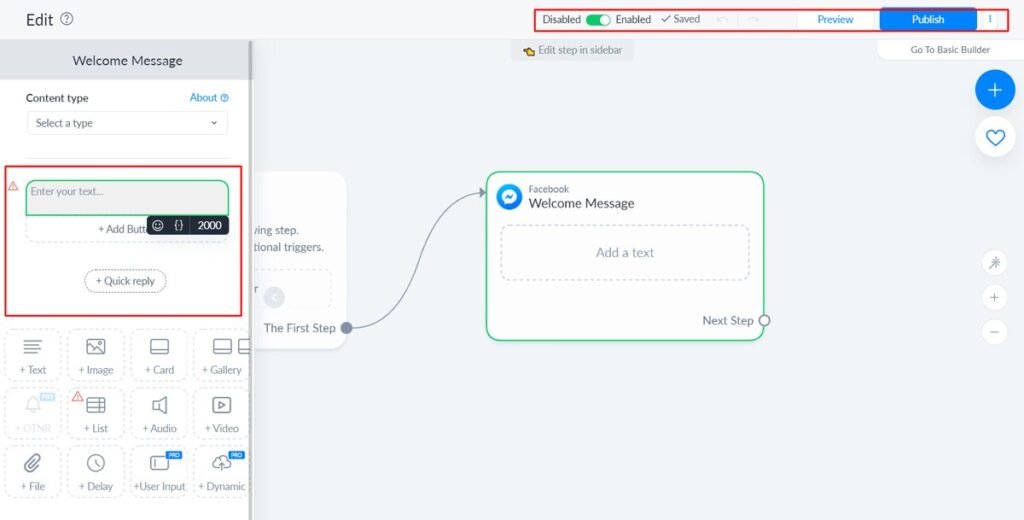
- Open
Settings -> Messenger -> Welcome Message -> Edit button - Click on the
Welcome Messageblock to open its customization - Write your welcome message that contains some of your business details, etc
- Click the
Add Buttonso your contact can start interacting with your bot as well as figure out what are that contact’ needs - Check your Welcome Message by clicking the
Previewbutton - When finish, Publish and Enable your Welcome Message
Note: The “Get Started” button is a Facebook feature so that you can’t disable as well as customize it.
Default Reply
Default replies are preset responses used when your contacts type in something your bot can not recognize or don’t match any of your Keywords settings.
Default Replies’ function is to forward contacts (with questions the bot can’t answer) to admins for support. Another way you can deal with unanswered questions is to use the Buttons and Quick Replies.


You can set the Default Reply in Settings -> Messenger -> Default Reply -> Edit button. Then, you can build the bot flow like usual.
Furthermore, users can:
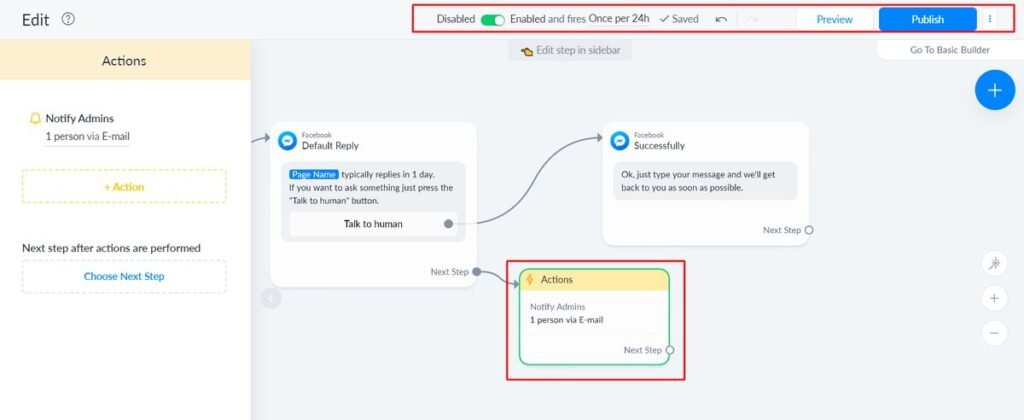
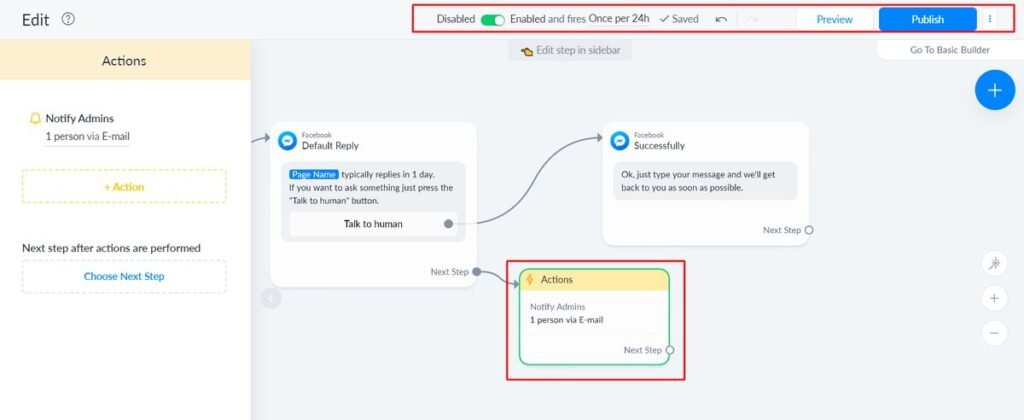
- Set the “Notify Admins” Action for Default Rely so that the admin will get notification about the question asked in conversion and move that contact’s to the Live Chatbox
- Set the firing settings. There are 2 options: Once per 24h (your Default Reply won’t be triggered every time) and Every time
- Replace your Default Reply Flow with another one by selecting Reply order
- Just like other flow, you can choose to Preview, Publish, Disable or Enable the Flow
Flow Builder
Things that make ManyChat an amazon chatbot-making tool is their bot builder system, including 2 builder types:
- Visual Flow Builder: Used for complicated bot editing and viewing the whole bot flow
- Basic Builder: Used for editing block content in linear form
Read more about these 2 builders of ManyChat in our ManyChat detailed review. They make the whole chatbot-making process and generated flows very visual and straightforward, hence, easier to structure and build conversations.
Basically, when clicking on the Edit button of any flow, you will be taken to the ManyChat Flow Builder’s working screen. It’s possible to switch between the Basic Builder and Flow Builder during your editing process.
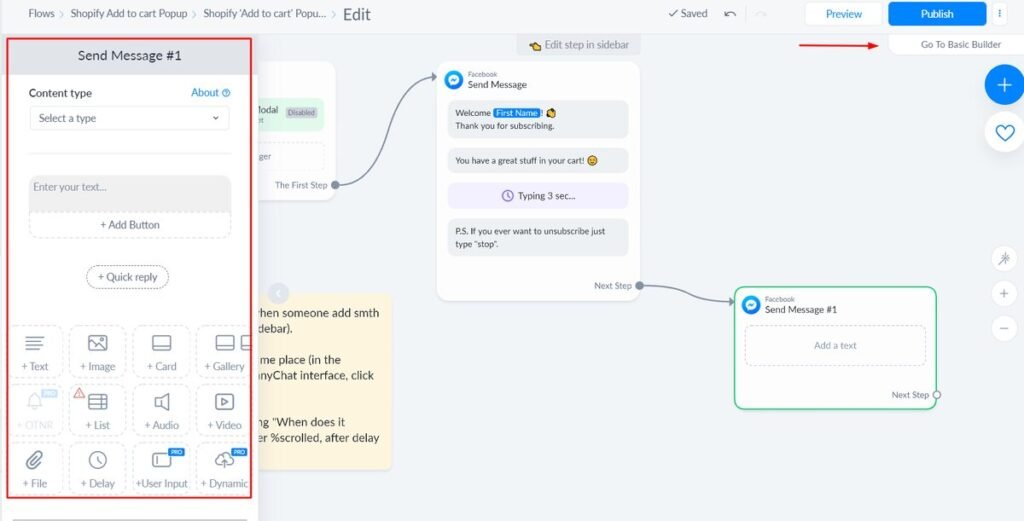
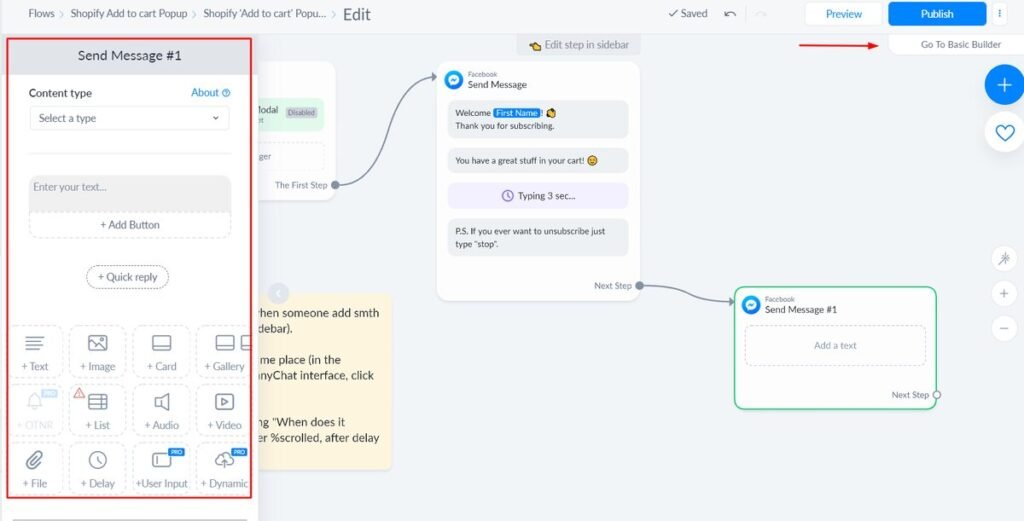
By clicking on each block, you can edit the text, select content type, add buttons, bot elements (like Image, Card, Video, File, etc.), and many more.
The bottom line!
Chatbot marketing has become almost indispensable to be hands-on with any business’s long-term digital marketing strategies in generating leads and customers.
With ManyChat, building a bot flow has never been so easy though you might need a bit of time to truly master all features and make the most of ManyChat power.